Physical Address
60 Ekwema Cres, Layout 460281, Imo
Physical Address
60 Ekwema Cres, Layout 460281, Imo

Switching between multiple accounts on Spotify doesn’t have to be that much of a headache. Whether you’re maintaining a personal account and a family plan or sharing access with your friends, learning how to use multiple accounts on Spotify will make your experience truly seamless.
That would save you from signing in and out constantly and allow you to manage your different accounts easily with just a few taps.
Spotify makes switching between accounts relatively easy; master how to change Spotify accounts and create using different accounts like a pro with these few easy steps.
In this article, we show you how to switch Spotify accounts without much fuss and how to use multiple Spotify accounts easily.
You can use multiple Spotify accounts on one device, but Spotify doesn’t feature an in-built feature to run multiple accounts simultaneously. You can, however, easily switch between multiple accounts on Spotify.
You can log out and then into another account anytime you want to change your Spotify account by using the Spotify mobile or desktop app.
You can efficiently use multiple Spotify accounts if you need to by either having multiple profiles on your device or setting up Spotify Family, which allows multiple users under one plan but keeps playlists and recommendations separate.
Although there is no officially recognized workaround for running more than one account at a time, knowing how to use multiple accounts on Spotify by switching between them is quite practical for users who manage multiple accounts for different purposes.
Knowing how to change Spotify accounts quickly will provide seamless access to different playlists and saved music without having to manage several devices.
Read Also – Spotify is Considering Launching an e-learning Platform
Switching between multiple accounts on Spotify enhances your listening experience and organization.
Several reasons may stand in for wanting to use more than one Spotify account. These include:
Creating accounts in Spotify allows a person to customize music suggestions.
For example, one account can be for personal tastes, and another can serve for the necessities of specific activities, parties or children’s music, having the effect of unwanted genre mixing in suggestions.
Multiple accounts will ease the headache of maintaining different playlists for work, leisure, or family. This setup is neat, saving you from having to log out and back in quite frequently.
The use of multiple accounts with Spotify will facilitate your collaboration by enabling you to make shared playlists of events or any gathering without having to go through various tastes which might affect one’s personal choice in listening.
Keeping separate accounts also protects the personal music choices of an individual from shared listening habits.
This is an advantageous option when members of the same family or roommates might be into different types of music.
Knowing how to use multiple accounts on Spotify will make this process seamless. You can easily turn them in and out depending on your current needs.
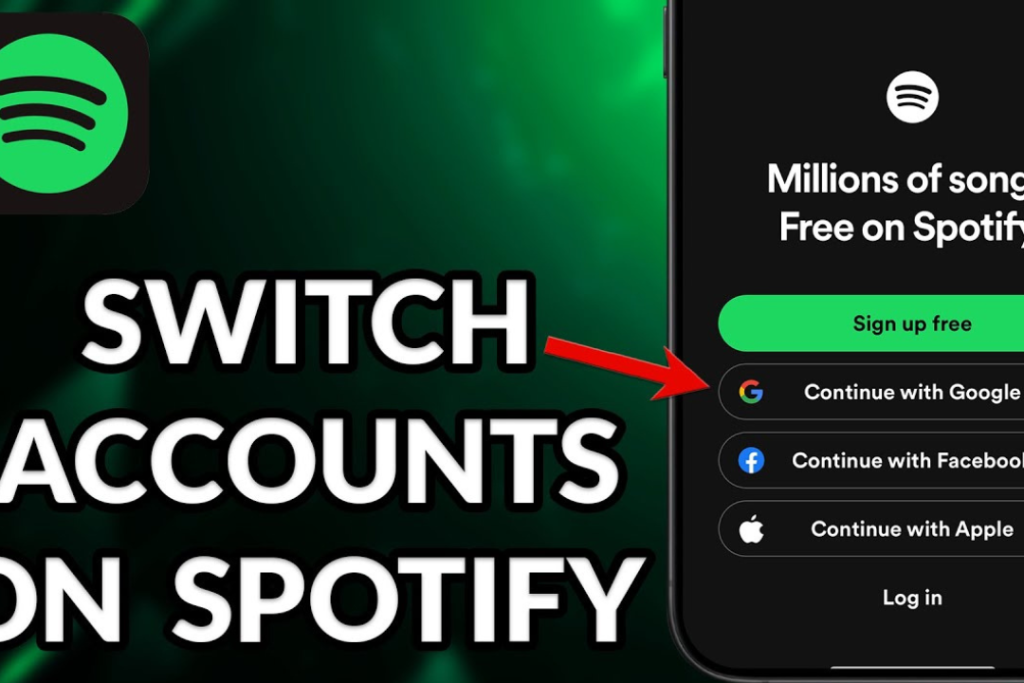
For most account managers, users often switch to and from multiple accounts. Fortunately, Spotify has made it easy to change between accounts on various devices.
Whether you want to learn how to use multiple accounts on Spotify or how to change Spotify accounts, the process is relatively easy.
Also Read – Youtube and Spotify Deny Apple Vision Pro Access
If you want to switch to multiple accounts on Spotify desktop application, follow these steps:
Once you’ve logged in, you will have switched accounts. You can now create and manage playlists, settings, and other features affiliated with this profile.
This trick will work whether you just want to switch Spotify accounts temporarily or you use multiple Spotify accounts on the same device.
Switching between multiple Spotify accounts is pretty easy and works slightly differently depending on the device. If you want to operate more than one Spotify account or learn how to change Spotify accounts, here’s a quick guide for iOS and Android.
By following these steps, switching between multiple accounts on Spotify using a mobile device will be pretty easy.
Read Also – Apple Gets Hit with $2 billion Fine in a Case Involving Spotify
Using the multi-account feature of Spotify with the Family Plans is quite easy. You just have to follow several steps for that, as mentioned below. In this way, you will be able to manage different accounts without much hassle and enjoy separate preferences for each family member.
That way, you will be able to use multiple Spotify accounts without any problems and work efficiently, especially under the Spotify Family Plan.
Yes, there are third-party apps that help switch between multiple accounts on Spotify which makes it much easier for the users.
These apps cover various shortcomings found within the Spotify application, which does not provide direct ways to manage multiple accounts. Such apps include:
SpotiFlyer also easily manages multiple accounts on Spotify. You never have to log out and back into the app, which is pretty cool. This could be helpful for those who have to manage both personal and family accounts.
Device profiles are an out-of-the-box feature that helps handle multiple accounts using Spotify without resorting to third-party apps.
Such a solution supports fast account switching without having to log out and is one way to easily switch between Spotify accounts on a shared device.
These give various answers for users who want to manage multiple accounts on Spotify efficiently.
Also Read – How to Pay for Spotify in Nigeria 2025
In case one has forgotten Spotify log-in details, the course of action one should take is of many dimensions. Here is a simple guide through it:
By doing this, either your Spotify account or another account will be so accessible and not at all an issue.
If you have to change your Spotify account repeatedly, all you need to do is log out and log in with the proper credentials.
Also Read – How Much is Spotify Subscription in Nigeria | All You Need to Know
Managing a number of Spotify accounts can really improve one’s music experience, especially for those sharing with the family or having different profiles for other various interests. Here are some tips for doing that efficiently.
By following these tips, you will enjoy the seamless experience of managing multiple Spotify accounts.
Currently, Spotify does not have account switching on the application. You have to log out of one account and then log in with another one on the same device.
To switch accounts in the Spotify Web Player, click your profile name at the top right, then click “Log out.” At this point, you log in with another account.
Playlists and saved songs are linked to your specific account. If you switch accounts, you won’t be able to view those playlists or saved music from that other account.
Yes, you can have different Spotify accounts on different devices. For example, you might want to have one account on your phone and another on your computer, but you must log in separately.
With any other account, which may not be a Spotify Premium subscription holder, you will lose access to the premium features of Spotify. Note that your subscription is connected with the account you use.
Switching between multiple accounts on Spotify is straightforward and requires increased user interaction. By learning how to change Spotify accounts, you will easily access a wide variety of playlists and change preferences.
The following steps are pretty easy, whether for personal and professional needs or to share with friends. Just remember to log out of the current account and log in with the new one.
If you found this article on how to switch to multiple accounts on Spotify helpful, please leave a comment below!
You can follow us on our social handles: Facebook at Silicon Africa, Instagram at Siliconafricatech, and Twitter at @siliconafritech.