Physical Address
60 Ekwema Cres, Layout 460281, Imo
Physical Address
60 Ekwema Cres, Layout 460281, Imo

Samsung Introduces Account on Galaxy Store: Samsung recently enforced a requirement that users must have a Samsung account to download or update apps from the Galaxy Store.
This change was enforced yesterday, September 25, and It applies to all regions.
Previously, users could browse and download apps without an account, but now, even updates for pre-installed apps such as One UI components and system tools will require signing in.
This shift is likely intended to unify the user experience across Samsung’s ecosystem.
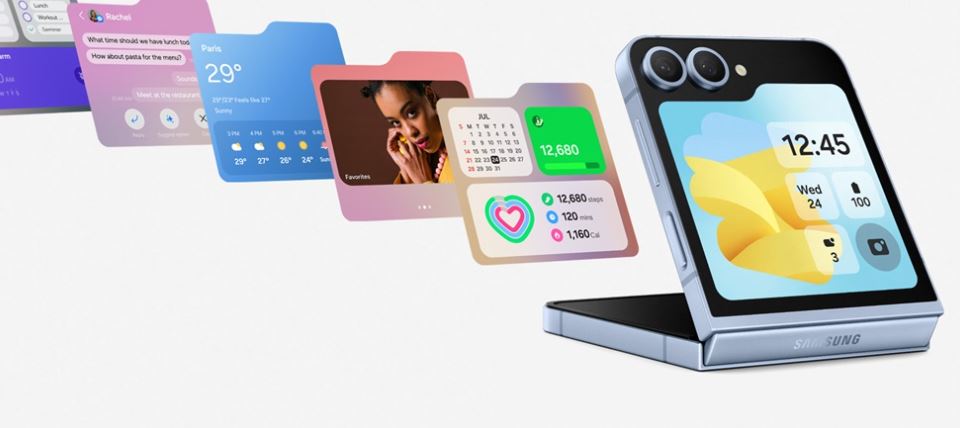
Additionally, encourages more integration with services like Samsung Pay and Samsung Cloud, which also require a Samsung ID.
One key point of the Samsung Introduces account on Galaxy store is that it affects automatic updates too.
Users with apps that were installed without being linked to a Samsung account, will no longer get an update until they log in.
Users will notice a pop-up message within the Galaxy Store, alerting them of the need to sign in to continue using the services.
The new update might seem insignificant, however, if a user continually forgo setting up an account, they will miss out on One UI updates and features as they won’t receive updates for system apps via the Galaxy Store.
Also Read:Fold 6 and Flip 6 Buyers in Kenya to Enjoy Discounts from Samsung
You can create a Samsung account directly from your Samsung phone by following these steps:
The new Samsung account can be used for various services, including the Galaxy Store, Samsung Cloud, and Samsung Pay.
You can also interact with us via our social media platforms:
Facebook: Silicon Africa.
Instagram: Siliconafricatech.
Twitter: @siliconafrite.