Physical Address
60 Ekwema Cres, Layout 460281, Imo
Physical Address
60 Ekwema Cres, Layout 460281, Imo
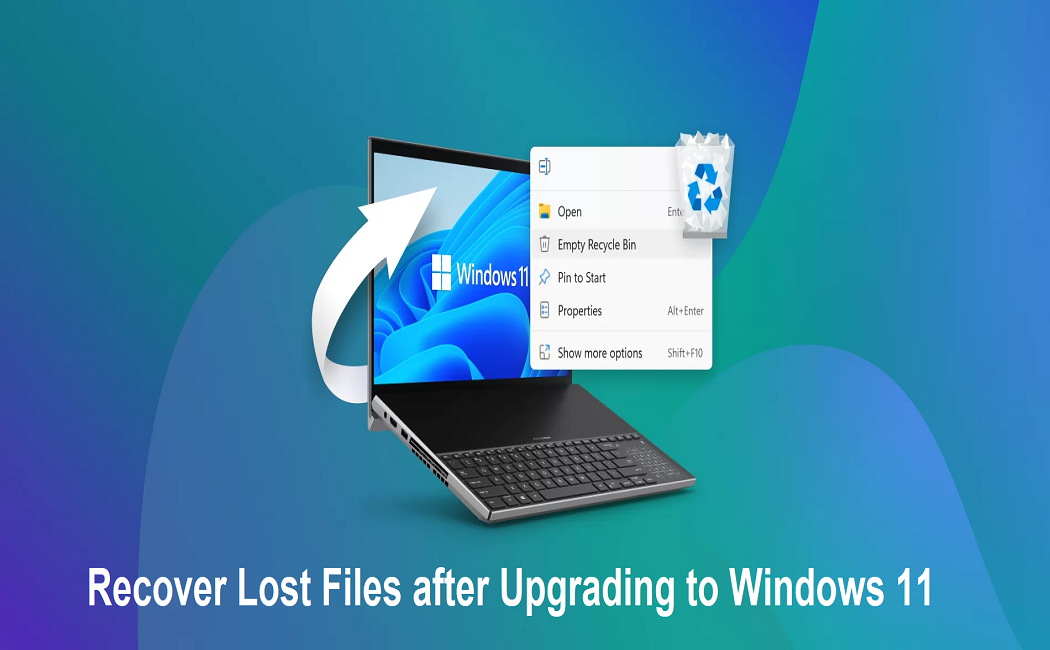
I recently updated the Windows OS on my PC, but some important files were deleted. Is there any free data recovery workaround that I can try to restore lost files?
Upgrading your Windows OS to the latest version brings new features, enhances security, and provides an updated user interface. However, sometimes situations get worse, and your files get deleted after updating to a new operating system. Losing important files after an OS upgrade can put you in trouble, but there’s no need to worry. Whether you’ve lost your important files, documents, or any media folder after the update, data needs to be recovered at the earliest.
In this quick guide, we will discuss 3 ways to recover lost files after upgrading to Windows 11. Just go with these methods to retrieve your valuable data easily.
Before you apply any free data recovery method to recover lost files after upgrading the OS, try to find the exact cause of your data loss. Some main reasons for the same include:
Read Also: Stack the Future: Bridging Generative AI with Full Stack Mastery
Irrespective of the above causes for data loss after the Windows 11 update, there are several methods available to recover lost files after upgrading.
In this section, we’ll help you understand 3 ways to recover lost files after upgrading to Windows 11. Since every method is different, we recommend you check the prerequisites of these methods before applying:
If you’ve created backups of all the files and folders on your Windows PC before the OS upgrade, try using these backups to recover lost files after upgrading. Windows provides several built-in backup utilities, such as File History, Backup and Restore, etc., which you can use to backup your Windows device. Moreover, you can create a backup of files using an external hard drive, cloud storage, or third-party software.
Follow the below steps to recover lost files on your Windows device using an external drive or built-in backup utility:
Read Also: How to Show Battery Percentage in Windows 11 (Easy Guide)
As mentioned above, Windows provides a built-in File History or Previous Versions backup utility, which, when enabled on your device, creates backup of your files. These features are lifesavers if files were inadvertently replaced, moved, or deleted during the upgrade process. You can use these tools to restore data when deleted.
If you’ve enabled File History backup on your device, follow the below steps to recover lost files after upgrading Windows OS:
Note: This method only works if File History or System Protection was turned on before upgrading.
Read Also: How to Scan a Barcode with your iPhone: Complete Guide
When any file is deleted on your Windows device, it is not immediately erased from your hard drive. Instead, the space the deleted file was occupying will be marked available for new files. You can easily restore data if that space is not overwritten by any new file. However, if the new data has overwritten that space, recovery can be quite complex.
In such cases, you can use a third-party free data recovery software to restore your files. There are several free data recovery tools available, such as Stellar Data Recovery Free, which you can use to recover files without any cost. These tools completely scan your device and help recover files even when they no longer appear in File Explorer.
Among several such recovery tools available online, the Stellar Data Recovery Free is known for several amazing features, including:
Here’s how to recover a lost file after upgrading to Windows 11 using the Stellar Data Recovery Free tool:
Step 1: Download and install the Stellar Data Recovery Free software on your Windows PC. Launch the software and from the homepage, select the type of data you need to restore and click Next.
Step 2: Now, choose the storage location where your deleted data was stored before the OS update. Click Scan and wait till the scanning process completes.
Step 3: Once the scan completes, preview the recoverable files and click the Recover button to save the recovered data to the desired location on your device.
Note: Make sure you save the recovered data to a different drive or folder to prevent overwriting other recoverable files.
Unexpected data loss instances after the Windows 11 update can be painful, but don’t worry.
Whether your files are deleted due to user error, failed transfers, or incompatible settings, there are several methods available to recover files after upgrading Windows OS. Start by checking the previously created backups (such as File History, external drives, cloud storage, etc.).
However, if you don’t have any backup, use free data recovery software tools such as Stellar Data Recovery Free for file retrieval. By acting quickly and methodically, you can often recover lost or missing files on windows and avoid long-term data loss.