Physical Address
60 Ekwema Cres, Layout 460281, Imo
Physical Address
60 Ekwema Cres, Layout 460281, Imo
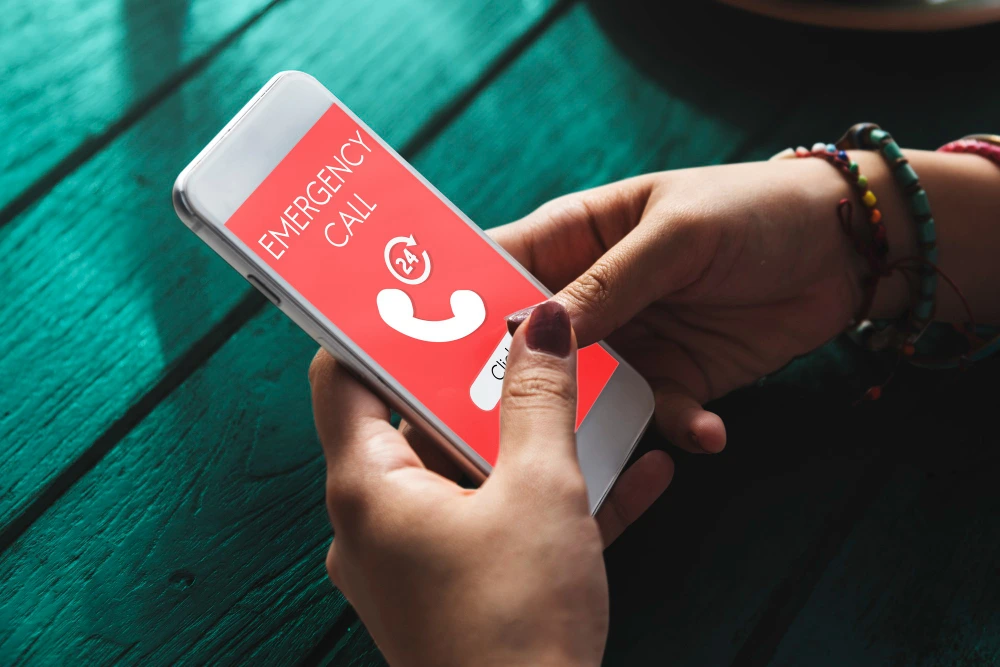
Forgetting your phone’s password can be a frustrating experience. While modern smartphones are designed with robust security features, certain methods—like using the emergency call function—have been explored as potential workarounds.
The lock screen always provides an Emergency Call option (for 911/SOS), but this is strictly for dialing emergency services, not for unlocking the device. But in cases where you find yourself unable to get into your phone and your last resort is to bypass this security feature, then knowing how to unlock any Phone Password using Emergency Call becomes handy.
For historical context, older Android versions did have emergency-dialer exploits – all of which have been patched.
In this writing, we will explore how to unlock any Phone Password using Emergency Call, call feature, examining its feasibility, limitations, and alternative solutions.
The emergency call bypass method involves exploiting a vulnerability in older Android versions, particularly Android 5.0 (Lollipop) and earlier. This method allowed users to bypass the lock screen by inputting a specific sequence in the emergency call dialer, leading to a system crash and subsequent access to the device.
This vulnerability has been addressed in newer Android versions. Devices running Android 6.0 (Marshmallow) and above are not susceptible to this method.
This method is only applicable to devices running Android 5.0 or earlier. Attempting this on newer devices will not yield the desired results. Let’s look at the full guide on how to unlock any Phone Password using Emergency Call.
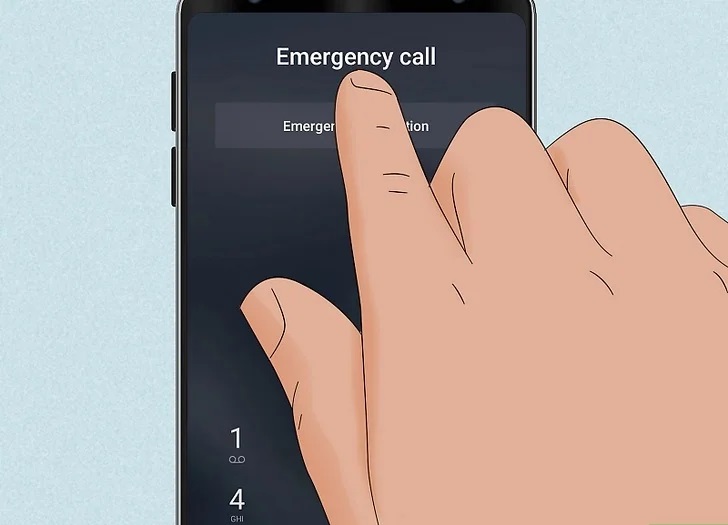
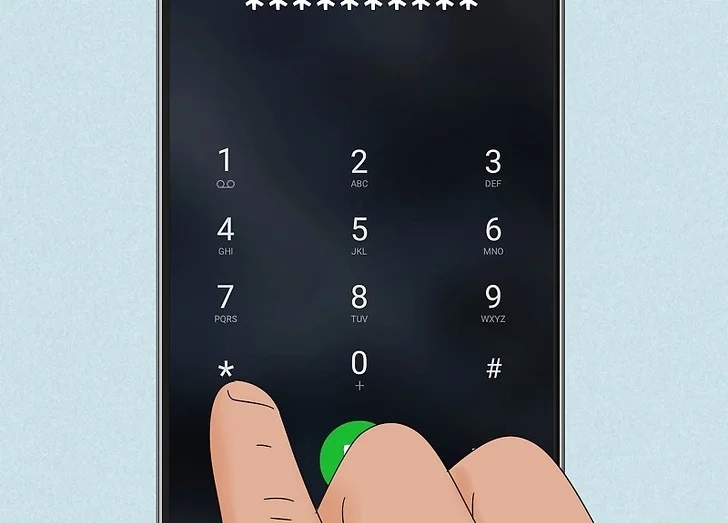
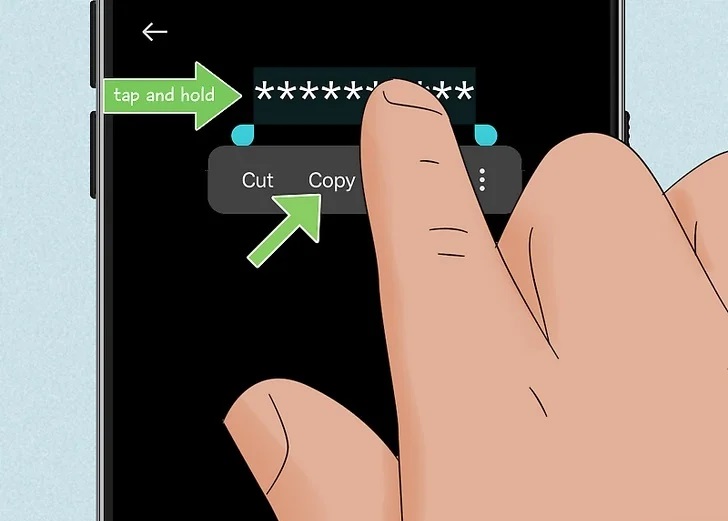
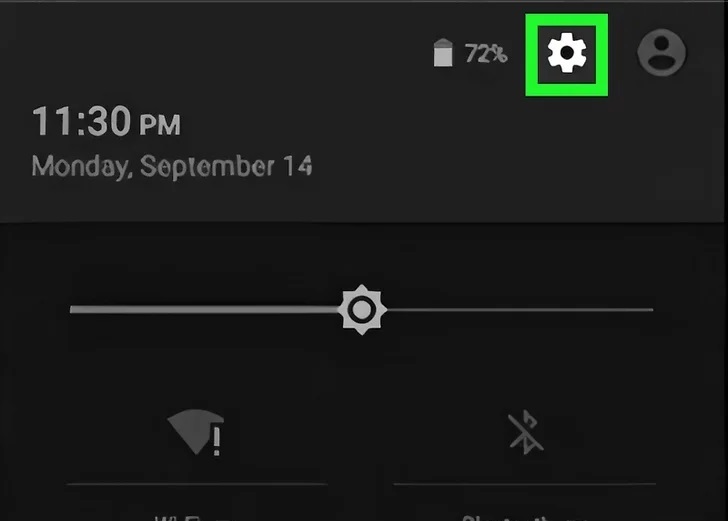
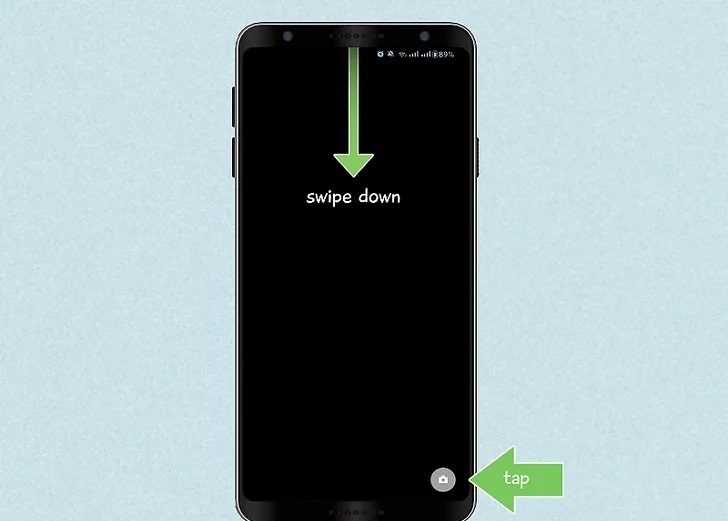
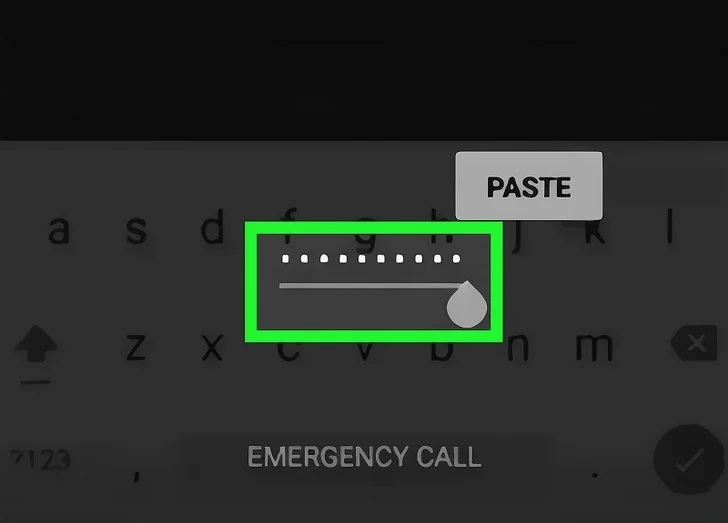
No version of Android since 6.0 has this flaw. Today, if an Android device is locked by PIN or password, the only remedies are a factory reset or remote wipe/erase via Find My Device. Any “emergency call” unlock method you see online refers to old, patched bugs or is simply incorrect.
Modern phones cannot be unlocked via the emergency screen without wiping data.
Certain USSD codes have been identified that can reset Android devices:
Both codes will erase all data on the device. They do not provide a means to unlock the phone without data loss.
Receiving a call on a locked Android device does not inherently bypass the lock screen. However, some users have reported limited access to certain features during an incoming call:
These behaviors vary across devices and Android versions. They do not provide a reliable method to unlock a device without proper credentials.
Check if Airplane Mode Is Enabled. Airplane mode disables all the wireless connectivity on your phone, including cellular.
Manually Select Your Cellular Provider.
Downgrade to 3G for Better Cell Signal.
Reset Network Settings.
Restart Your Phone.
Edit your emergency SOS settings to require a swipe before calling emergency services.
Turn off “Double tap to turn on screen” to prevent accidental emergency calls.
Remove the Phone icon from the Lock screen to stop pocket-dialing 911.
Long-press on an empty area of your homescreen and choose “Widgets” or a comparable option to enable it.
Tap the Direct Dial widget after it appears on your lock screen to customise it.
Tap on the Direct Dial widget’s contact picture or name to call from the lock screen.
The emergency call bypass method was a vulnerability present in older Android versions, specifically Android 5.0 and earlier. Modern devices have patched this loophole, rendering the method ineffective. While USSD codes exist to reset devices, they result in complete data loss and are not viable solutions for data preservation.
For users locked out of their devices, the recommended approaches include:
Always ensure your device’s software is up-to-date to protect against known vulnerabilities.