Physical Address
60 Ekwema Cres, Layout 460281, Imo
Physical Address
60 Ekwema Cres, Layout 460281, Imo
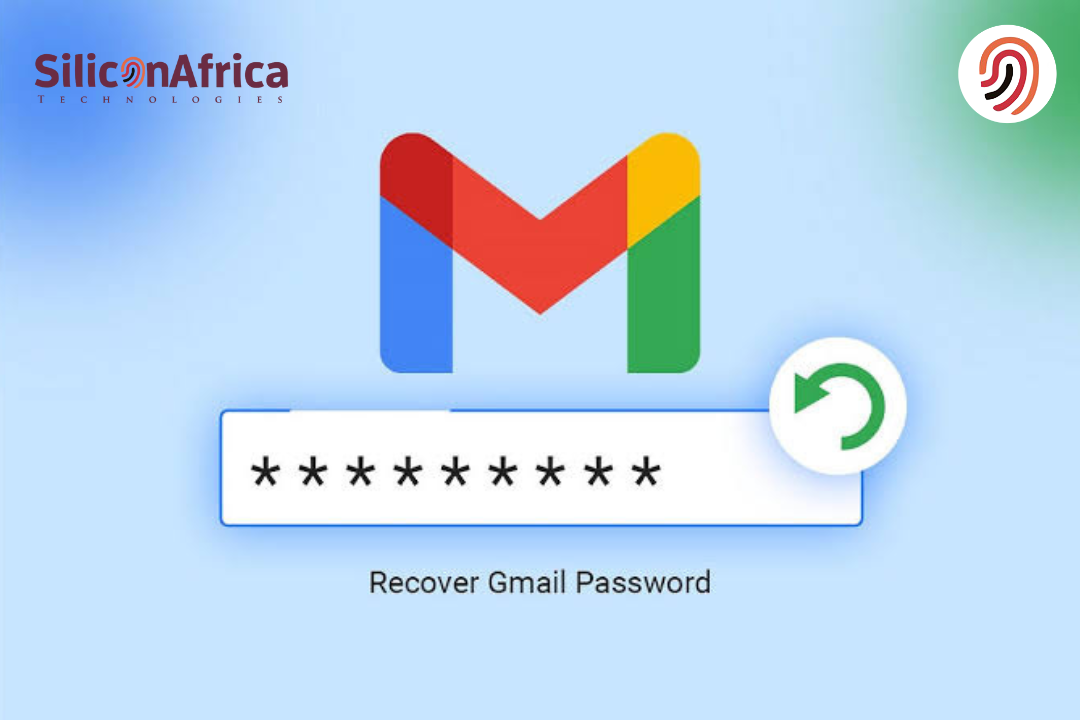
To forget a Gmail password is often painful, especially since it contains important emails, photographs, and most other things. It can feel like being locked out of your digital life. But you don’t need to worry about it. There is a way out.
Google has an official recovery process for Account Recovery to get back into a Gmail account.
This usually involves sending the verification code to a registered phone number or a recovery email. So What happens when you don’t have either of those?
Well, even so, Google’s recovery wizard will allow you to verify your identity by answering questions regarding your account. Thus, helping you recover your Gmail Password without a Phone Number and Recovery Email.
The most important thing that Google says is that “wrong guesses won’t kick you out of the account recovery process,” and there’s no limit to attempts.
You must also remember that Google will only ask you to sign in at accounts.google.com and never by unsolicited email or phone calls. Avoid all third-party recovery services and follow the steps below to reset your password safely.
In this writing, we are looking at to recover your Gmail password without a phone number or without a recovery email.
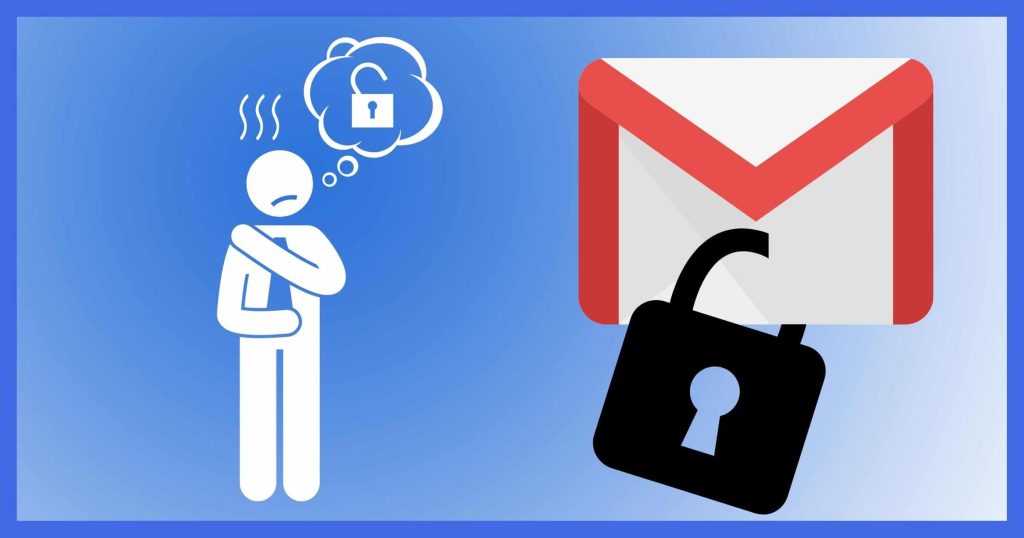
1. Open the recovery page to Google Account Recovery. The browser must open accounts.google.com/signin/recovery. Enter your Gmail address in the recover account window, then click Next.
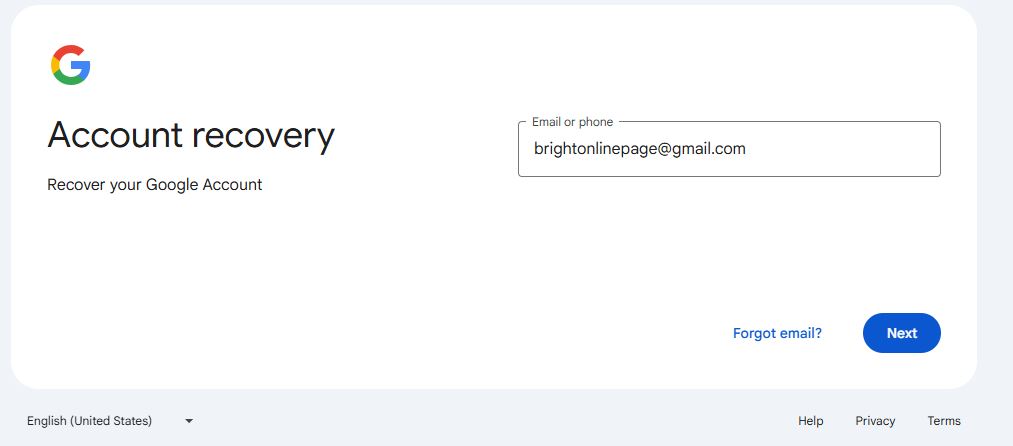
2. Respond to the verification prompts. Google will ask a few questions to certify that it is your account. One of the questions will say “Enter your password,” and then you will be asked to send the last password you can remember having used for this account.
Don’t be anxious if you can only recall an older password – use whatever came to mind. If Google cannot send a code immediately, then it will display options such as ‘Get a verification code sent to [your recovery email]’ or ‘Try another way to sign in’. Nonetheless, it doesn’t mean you won’t be able to continue.
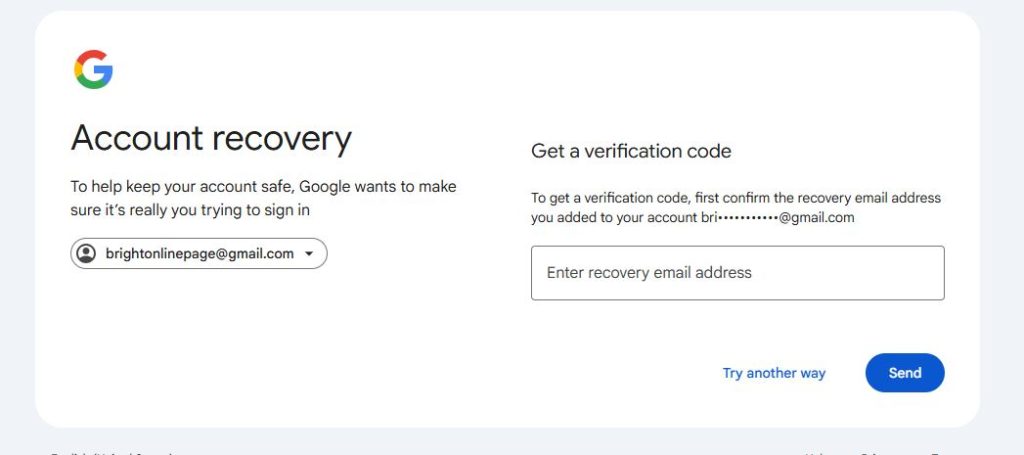
3. Choose a recovery method. If a recovery phone number or email is listed, select an option. For instance, you may see “Get a verification code sent to your backup email”. When you select it, Google will send a one-time code to that recovery email. Enter the code on the next screen.
(If your account only has a phone number, Google will text you a code. If it only has an email, it will send to the email.)
4. Use “Try another way” if needed. If you cannot use the offered method, click ”Try another way ” at the bottom of the sign-in screen.
For example, if Google first offers to send a code to your old phone (which you don’t have), click Try another way to skip that step. This may reveal alternate options (such as sending to your recovery email or asking different questions).
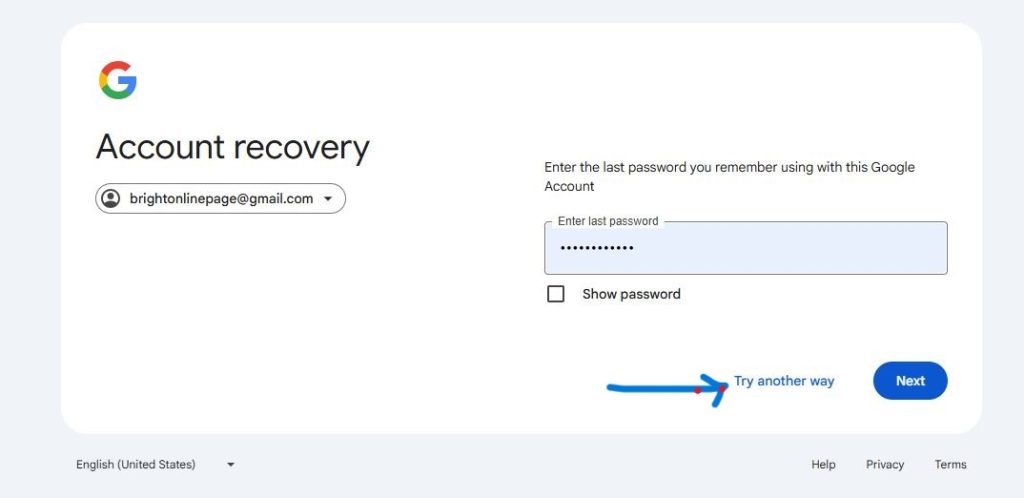
5. Provide additional information if prompted. Answer what you can if Google asks for some information, such as the most recently used device, another contact email, or details.
For example, if asked for an email address you might check now, enter one of your current email addresses. Most importantly, use a familiar device and location to improve your chances of recovering your account.
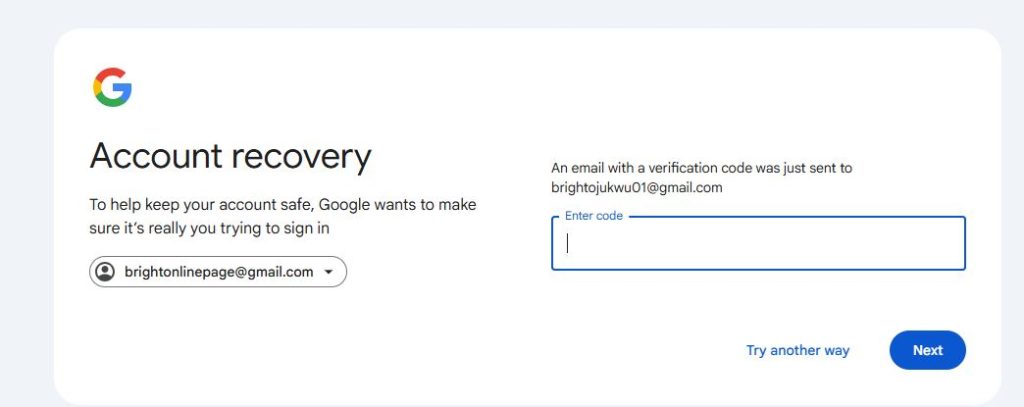
6. Reset your password. If Google has eventually confirmed your identity, it will ask you to create a new password. Provide the new strong password that you have not previously used.
Confirm and save it. You have successfully gained access to your Gmail account. Ensure to update or add a phone number and recovery email in your Google Account’s settings to avoid future lockouts by you.
If you can’t do phone verification and would use recovery email, follow these steps:
1. Go to the Account Recovery Page, and enter your Gmail address. Just as mentioned above, start at accounts.google.com/signin/recovery. Click Next after you enter your account’s name.
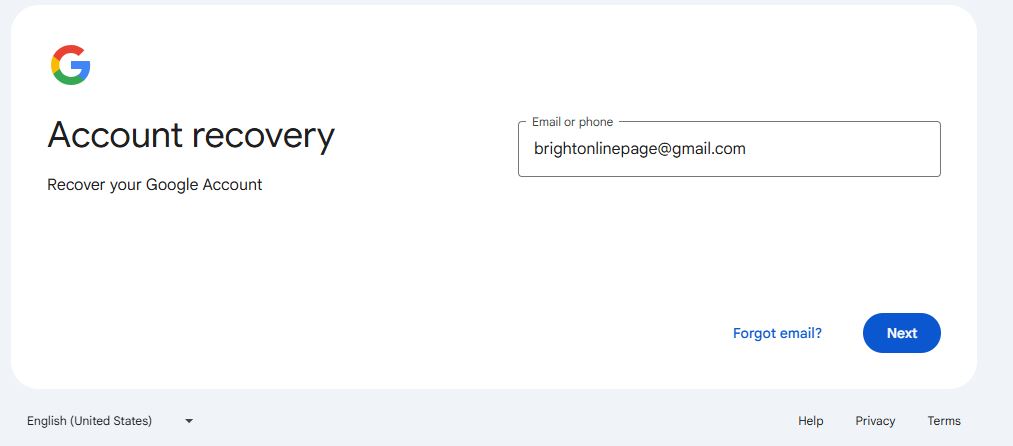
2. Skip the phone option. When presented with recovery options, you may see a prompt to send a code to your phone. Since your phone isn’t available, click Try another way. This bypasses the phone verification step and shows any other methods on file.
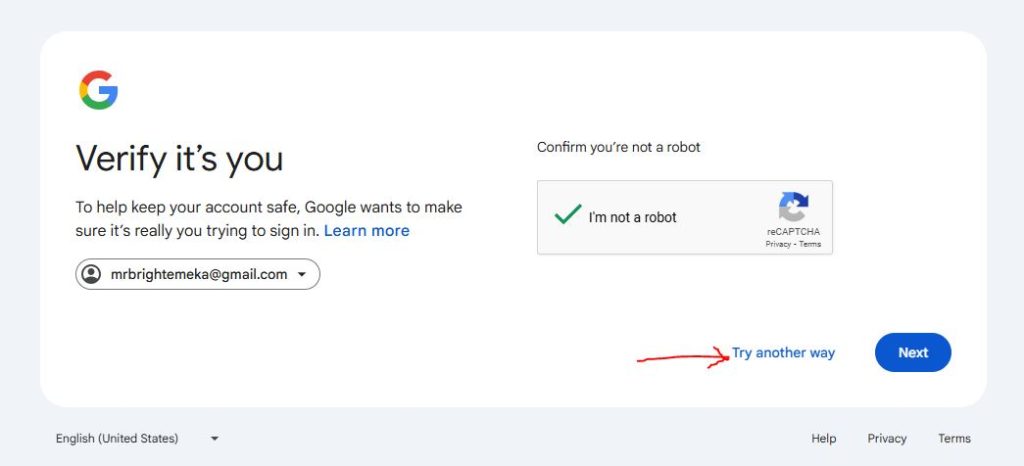
3. Choose the recovery email option. Google should now offer you to send a verification code to your recovery email address. Select “Get a verification code sent to [your recovery email]”if that doesn’t show up automatically. This step appears if your account only has an email and no phone.
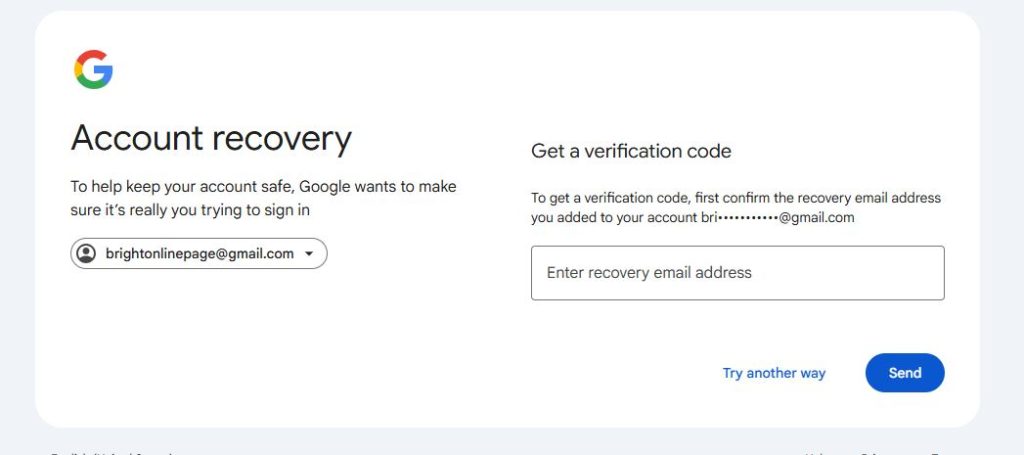
4. Enter the code from your email. Check your recovery email inbox for the Google verification code, and enter it in the recovery flow.
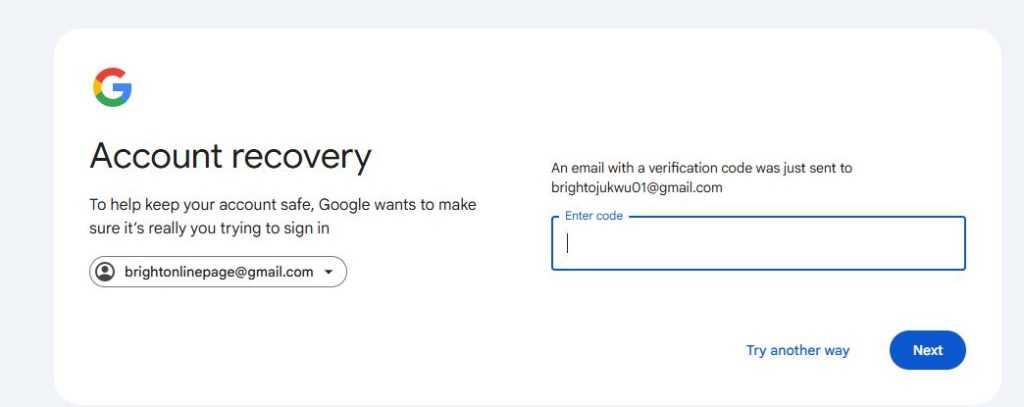
5. Reset your password. After entering the code, you will reach the password reset screen. Choose a new password and confirm it. Your Gmail password is now recovered.
Where Google still asks for “Enter email address” in an attempt to reach you (because it can’t use the phone), put down any other current email you control. Google will email instructions or codes there.
Since you don’t even have a recovery email, just follow whatever Google tells you to do on-screen. Some questions could be security questions or details of some kind are expected (for example, “When did you create this account?”).
Google states that you don’t have to get every single answer right to verify your account,, but give it the best try. After answering all prompts, reset your password when allowed.
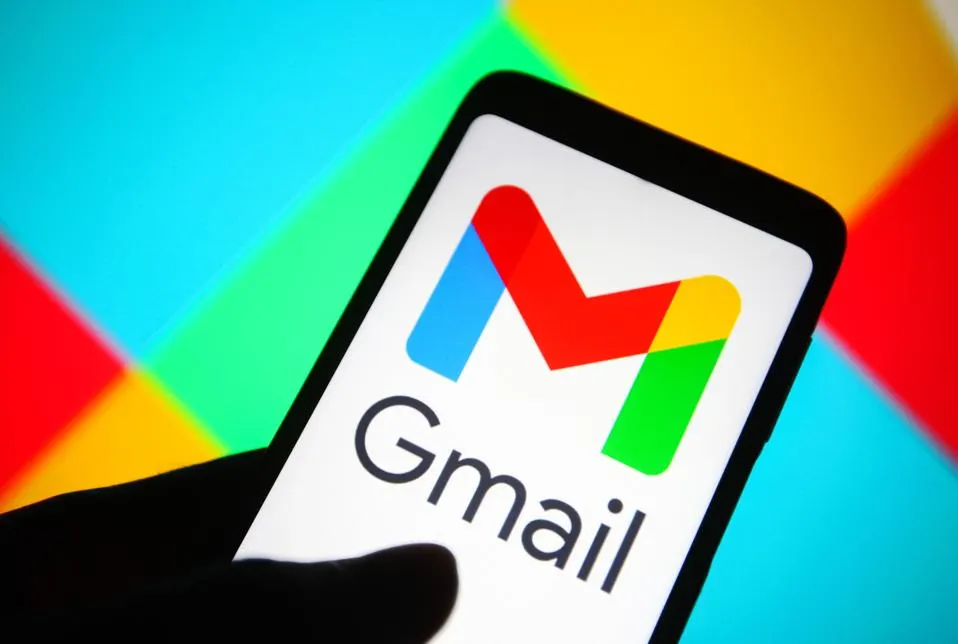
If you do not have the recovery email, but your phone number is active, use this:
1. Access Account Recovery page and enter your Gmail address. Go to accounts.google.com/signin/recovery and click Next after typing your account name.
2. Skip the email option. If Google asks where to send a code, it may try to send to your (missing) recovery email. Instead, click Try another way. This will skip the email and show your phone option.
3. Choose phone verification. Should now allow sending a code via text message to your registered phone from Google. Select “Text a verification code to [your phone]”.
4. Check your phone and enter the code. Wait for the Google verification code text message on your phone. Enter that code into the recovery form.
5. Reset your password. After the phone code is verified, you will be prompted to set a new password. Enter and confirm your new password.
If you can’t receive the text (for example, you’ve changed your number but didn’t update Google), you may again use the “Try another way” link to see alternative methods (such as answering questions). Provide any requested information carefully. Once you verify your account, reset your password as directed.
While it is difficult, it is not impossible. Google support may be contacted, who will ask for comprehensive details that will help confirm one’s identity.
A password manager does not serve this purpose because it only stores and creates passwords. The only way out is through Google’s account recovery options or by contacting customer support.
You can also consider using alternative recovery options, such as a secondary email address and security questions, or even contact Google for assistance.
Google’s official Account Recovery process provides multiple ways to recover a lost Gmail password. In all cases, start at the recovery page and follow the on-screen steps.
If you have lost your phone, clicking “Try another way” lets you use your recovery email or answer additional questions. If you lost your recovery email, using your phone (text code) usually works. In short, yes – you can recover your Gmail password without a phone number, as long as you can verify your account by other means.
Similarly, if you have no recovery email, use the phone option or any alternate verification prompts. Always answer all questions carefully and as accurately as possible; Google explicitly says you don’t need to get every question right to prove ownership.