Physical Address
60 Ekwema Cres, Layout 460281, Imo
Physical Address
60 Ekwema Cres, Layout 460281, Imo
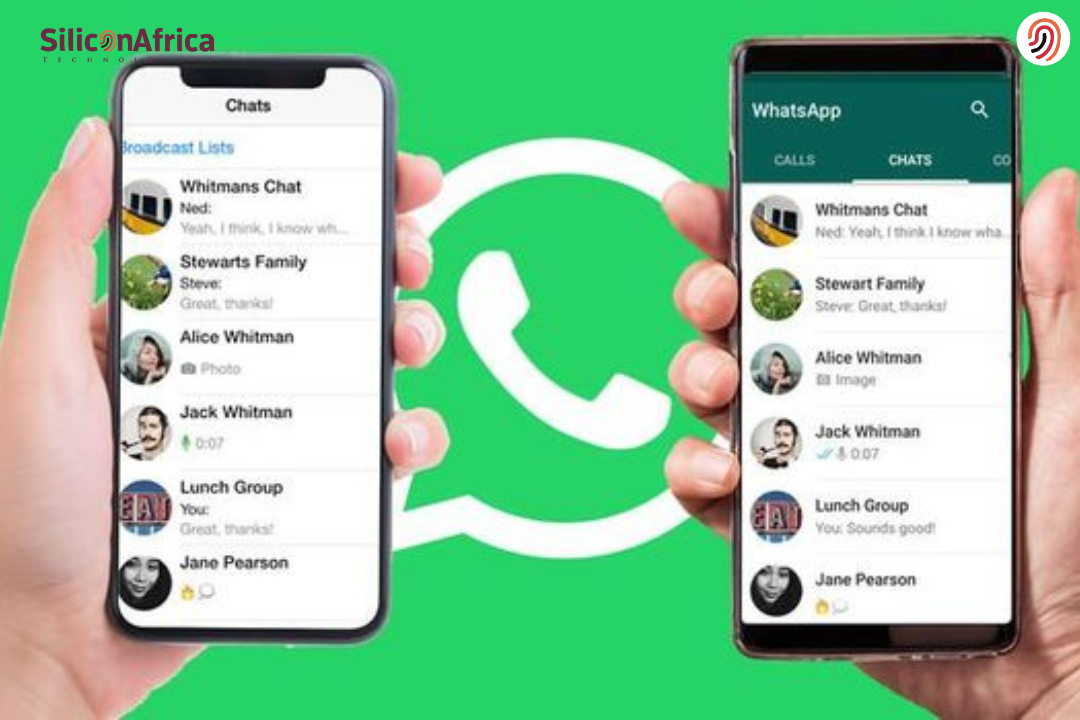
Curious about how to link WhatsApp to another phone? It is very easy and not a waste of time. You just need your primary phone and the other phone you’d like to connect.
WhatsApp now lets you use the same account on multiple phones, and you can accomplish this by using a QR code scan. So whether you’re trying to link WhatsApp to another phone for work, school, or just convenience’ sake, keep on reading.
I recently had to figure out how to link WhatsApp to another phone with QR code when I bought a second phone. It saved so much time to switch between phones.
If you’re in a similar situation or just want to attempt to link WhatsApp to another phone, I’ll walk you through the whole process. No technical expertise needed — just continue to read and you’ll have it completed within minutes.
The facility of linking your whatsapp to another phone has several advantages. Since you know how to connect WhatsApp, you can enjoy features that make things easy and smooth. Here, let’s talk about some necessary benefits of using the link devices feature:
Read Also – How to Fix “I Can’t Login My WhatsApp Account” Problem in Nigeria
Once you connect, the linked device will indicate: “This is a linked device.” You can manage this in your WhatsApp Settings.
Now on to why you’re reading this article — you’re wondering how you can link WhatsApp to another phone without having to log out of your main device. You can link WhatsApp to another phone via a QR code and access both devices at the same time.
The first of these I am going to walk you through is how to link whatsapp with another phone via QR code. I am going to explain these steps for android and iPhone.
Android users have the advantage of being able to link their account to another phone. It’s a simple process that allows you to remain connected with ease. Use the following steps on how to link a device on WhatsApp to an Android device:
Step 1. Start the setup process by accessing the WhatsApp application on your smartphone. Upon seeing the home page, tap on the “Three Dots” button and select the “Linked Devices” option. Next, go ahead with the “Link a Device” button of the subsequent screen.
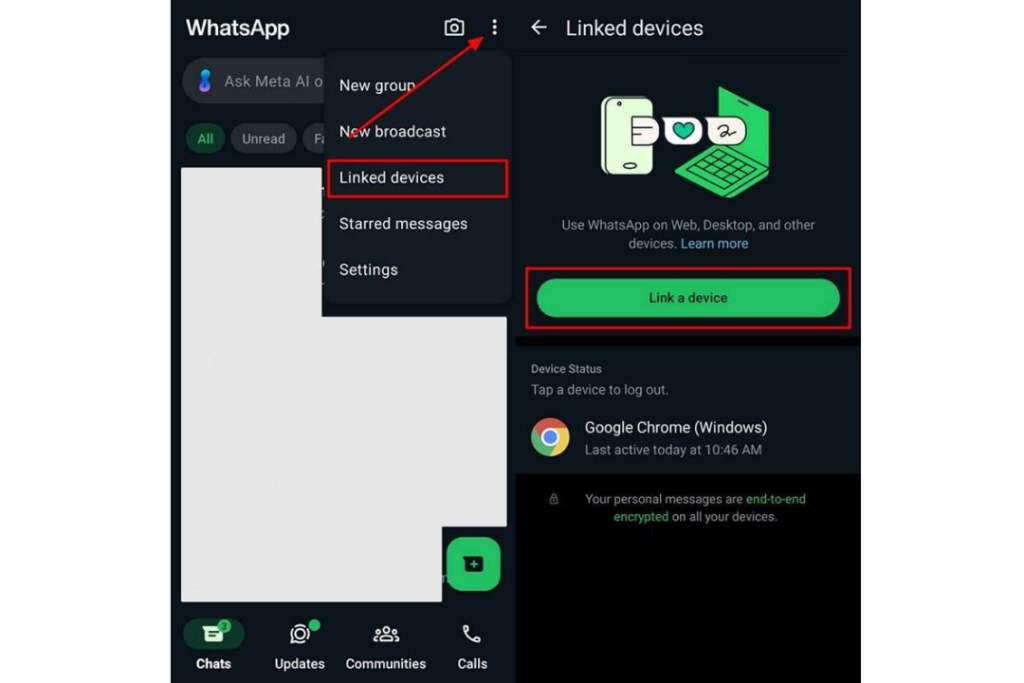
Step 2. Then, you have to install this chat app on your second phone where you want to use the same account. After installation, open it and click on the “Agree and Continue” button from the home screen.
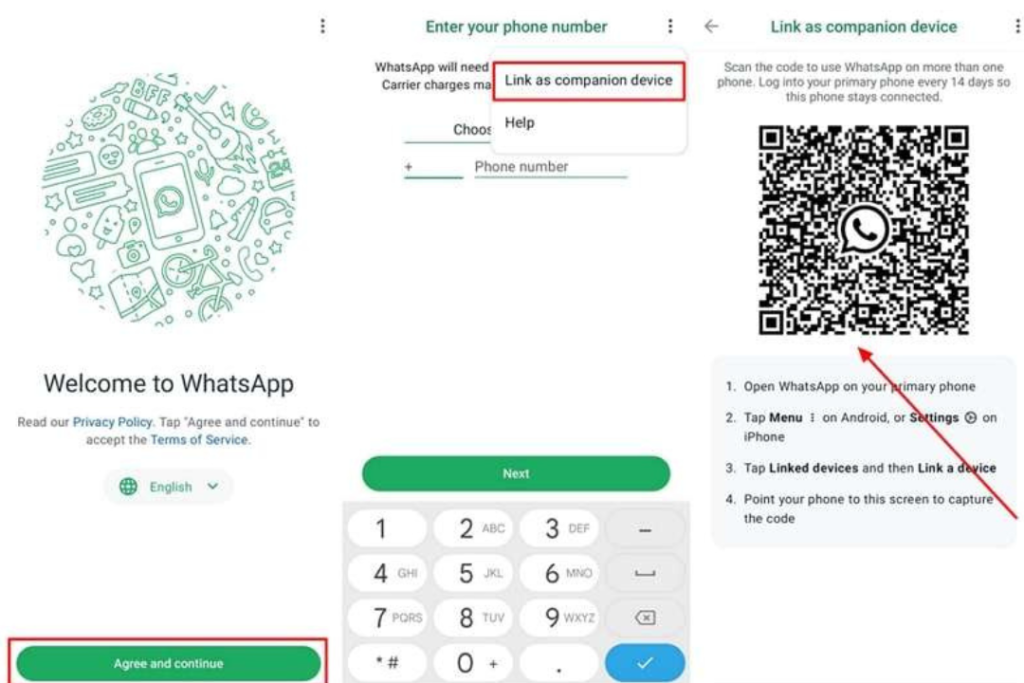
Finally, go to the “Three Dots” icon and select the “Link as Companion Device” option. You will then be taken to the QR code screen that you should scan using your previous phone to link the account.
Also Read – WhatsApp Influencing: How to Make Money Online on WhatsApp 2025
Now, you ought to learn how to link one account on your iOS devices. There is an application for chatting that offers cloning and transferring accounts to other phones. To learn how to link a device in WhatsApp on your iPhone, do as shown below:
Step 1. Open the WhatsApp account you want to link to a new device. Then, press the “Settings” icon and open the “Link Devices” option to see the linked devices. Press the “Link a Device” button on the next page to prepare the account to link with a new device.
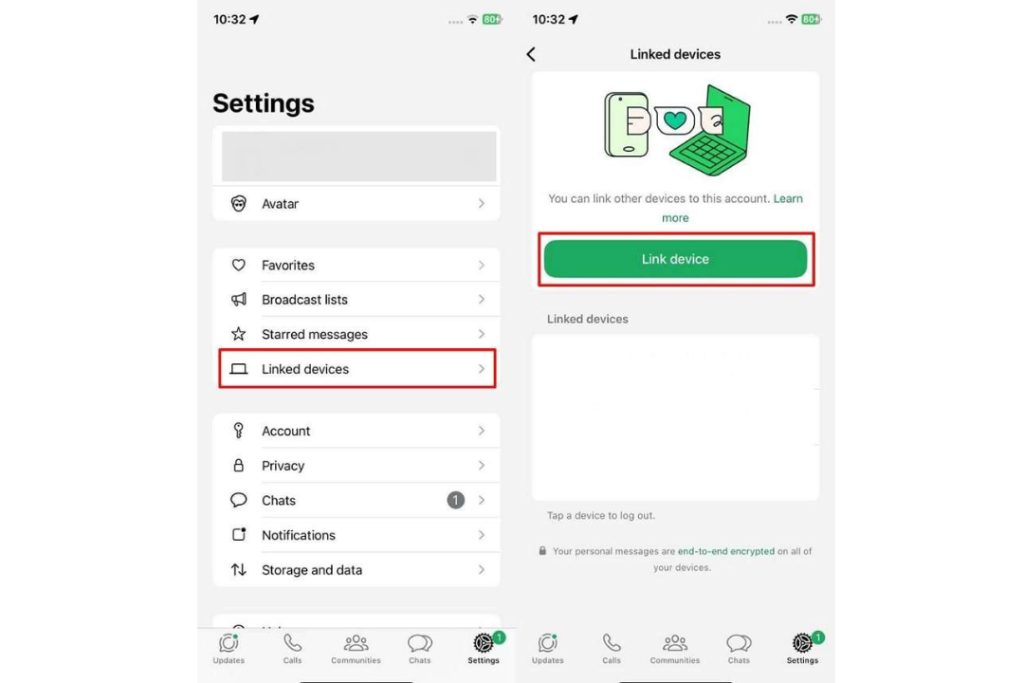
Step 2. Next, install this text app on the second iPhone where you would like to use the same account. Then, start it up and tap on the “Agree and Continue” button. Instead of making a new account, tap on the “Three Dot menu.”.
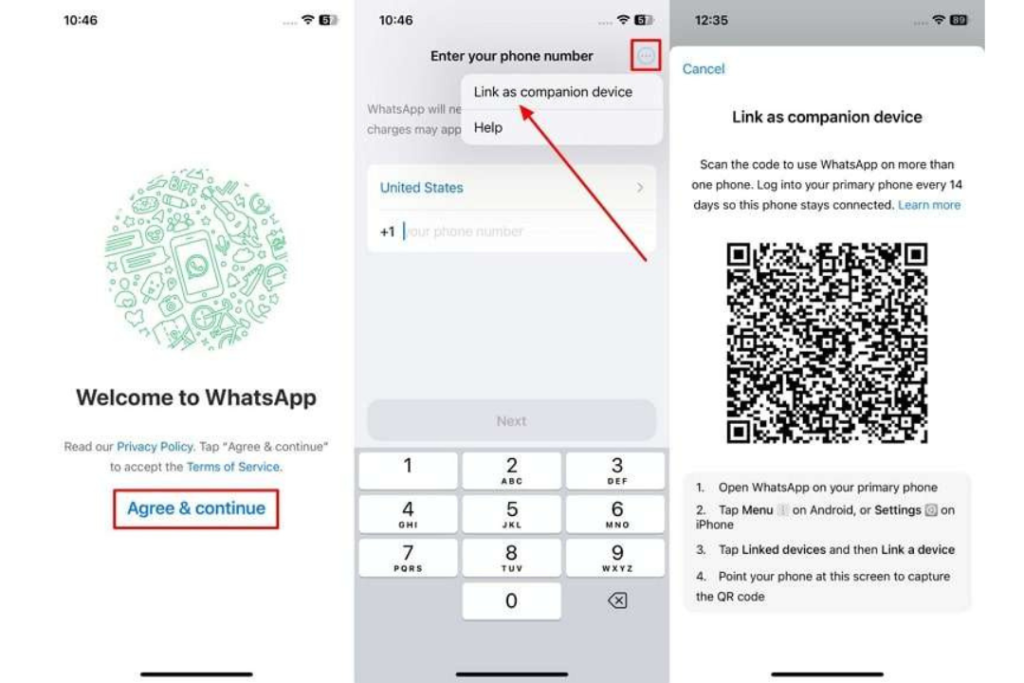
Finally, select the “Link as Companion Device” option to display a QR code scanner screen. Scan the code of your old device with this scanner to complete the linking process.
You are also capable of linking your account to another phone, even a different phone, without scanning a QR code if you use your phone number and receive a verification code instead. Here’s how to do it for Android and iPhone:
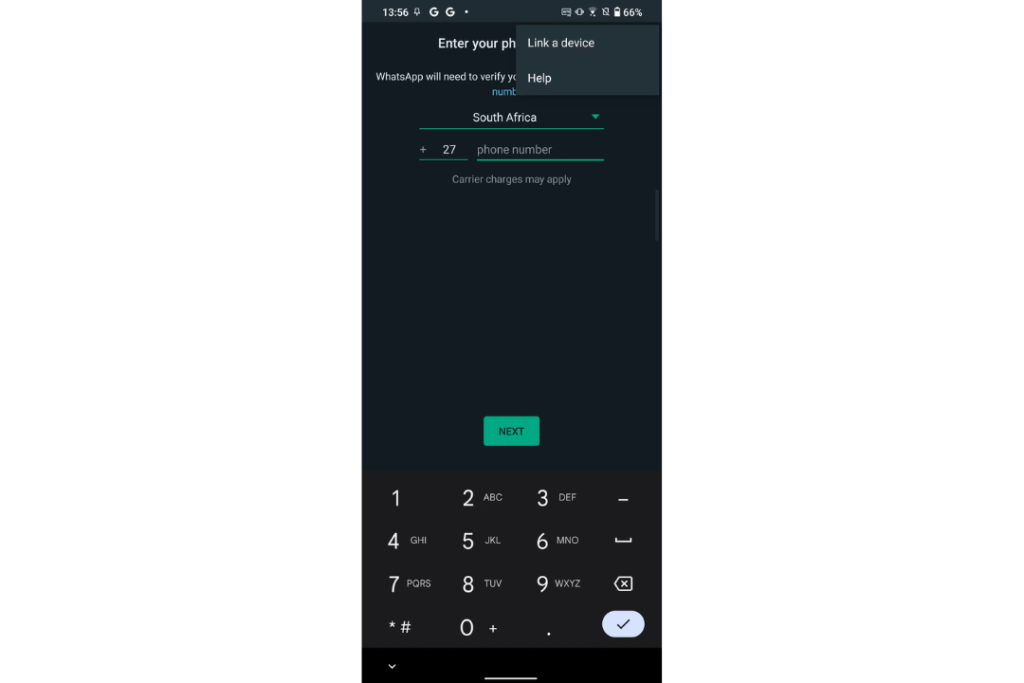
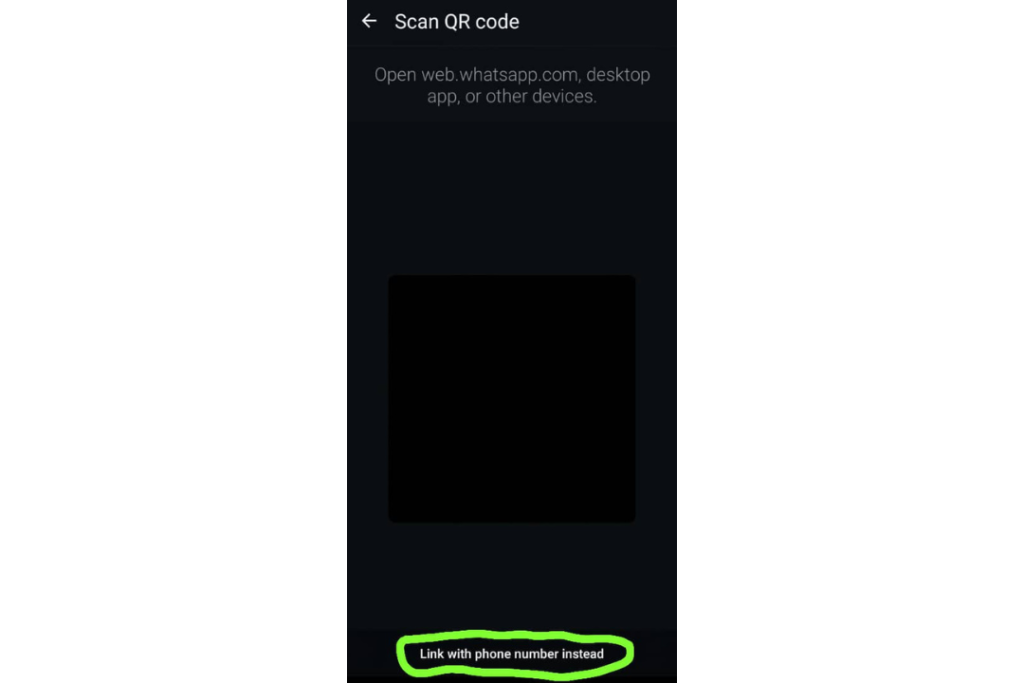
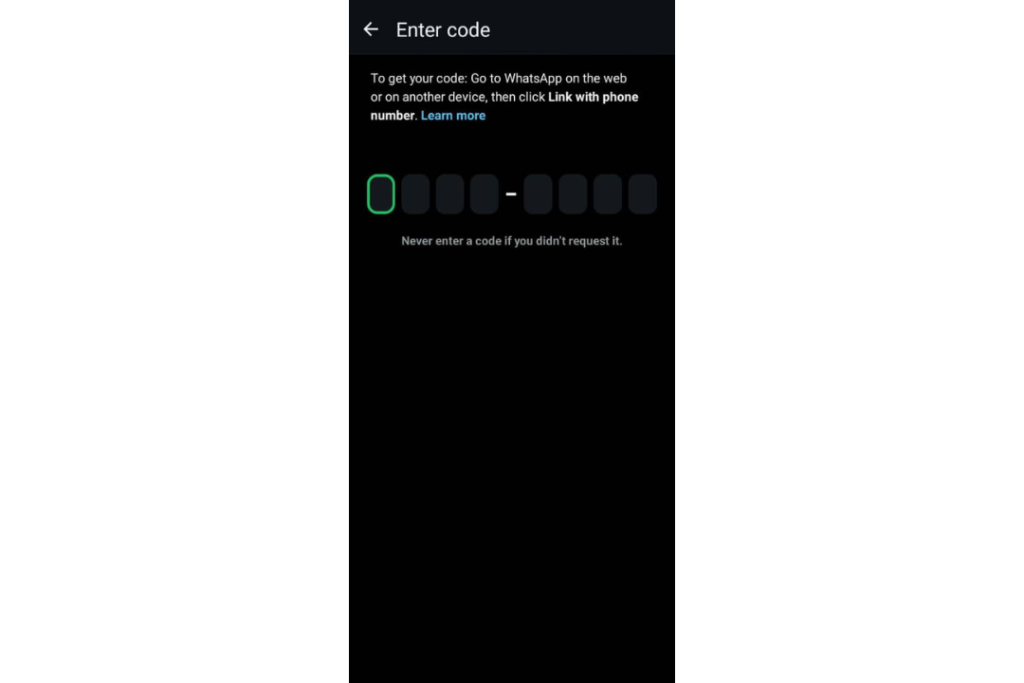
If successful, WhatsApp will sync your chats to the second phone.
Read Also – How to Secretly Tag People on WhatsApp Status (Easy Guide)
It is not possible to link WhatsApp to another phone without the password or physical access to the original phone. WhatsApp’s security functionalities require authentication on the original device to link a new device. You cannot simply scan a QR code from a device that you do not have access to.
WhatsApp security features like push notifications and biometric authentication are designed to protect your account. It’s not possible to connect a device without authorization from the primary phone.
Also Read – How to Know the Location of your WhatsApp Photos Stored on iPhone & Android
While everything is mostly easy to use on more than one device, problems can happen. Some frequent issues are resolved as follows:
Yes. WhatsApp is now on multiple phones. Hence, you can connect four phones to one number without logging out.
No. Just make sure WhatsApp is installed on your phone with the latest version.
No, your messages and media will be synced across all connected devices.
If you are wondering how to link WhatsApp to another phone, it is simpler than ever before. You can link WhatsApp to another phone by QR code or authenticate through your phone number.
Install WhatsApp on the second phone, tap “Link to existing account,” and proceed with the instructions.
WhatsApp has made connecting with WhatsApp on different phones easier. Just stay updated with the latest version for a seamless messaging experience on all of your devices.