Physical Address
60 Ekwema Cres, Layout 460281, Imo
Physical Address
60 Ekwema Cres, Layout 460281, Imo

Flashing your iPhone simply means reinstalling or updating its firmware. It’s a powerful way to revive a sluggish or buggy device, boost performance, or even unlock additional features. This is like giving your phone a fresh start — clearing out the clutter, crushing hidden glitches, and setting things up just the way you like.
Apple’s iOS is built from the ground up for iPhones and iPads. It’s known for its smooth user experience and tight software-hardware teamwork. That’s why iPhones feel fast and polished straight out of the box. However, even the best systems can malfunction over time. Slowdowns, app crashes, or random bugs can creep in after months of use.
That’s where flashing comes in. If your iPhone feels off or you’re ready for a clean slate, you can flash it to reset everything and make your device feel brand new again. In the guide below, I’ll walk you through how to flash your iPhone — using a computer and without one — so you can take full control and get the most out of your device.
Yes, it is possible to flash your iPhone. Flashing an iPhone is all about reinstalling the iOS firmware from the ground up. It’s a go-to move when your device starts acting up — stuck on the Apple logo, caught in endless restarts, or just not running the way it should. In fact, your phone may frequently be getting hot and you may want to flash it. However, here is how to prevent your iPhone from getting hot.
This method is clean, efficient, and fully within Apple’s system — no jailbreaking, no risky tweaks. It’s basically like giving your iPhone a factory-fresh reboot, minus the hardware. You’re wiping out whatever’s messing things up and replacing it with a clean version of iOS — straight from the source.
Before you flash your iPhone, there are two critical steps you must not skip:
Please, kindly vote!
Flashing your iPhone with buttons means putting it into DFU Mode — short for Device Firmware Update. This is the deepest restore mode an iPhone offers. It allows you to completely erase and reinstall the iOS system from scratch. If your iPhone is acting up, or stuck on a screen, or you want to move to a specific iOS version, this method gets the job done cleanly and powerfully.
Here’s the step-by-step play:
Connect your iPhone to a computer using a USB cable. Open iTunes (on Windows or older macOS) or Finder (on macOS Catalina and later).
This part takes precise timing — here’s how to do it right:
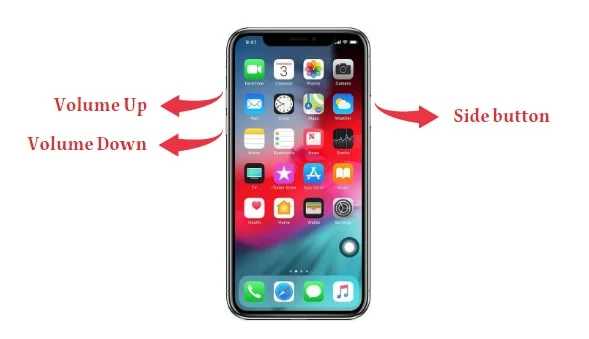
If the screen stays black and your computer detects the iPhone in recovery mode, congrats — you nailed it. That’s DFU mode.
Once your device enters DFU mode, your computer will give you the option to Restore (clean flash) or Update (reinstall without data loss). Choose what works best for your case.
See also: How to Import Contact from SIM to iPhone
If your iPhone is still working and can open settings, you can perform a full flash directly from the device — no computer needed. This method resets your iPhone to factory settings and reinstalls iOS fresh. It’s perfect for clearing out clutter, fixing light bugs, or prepping your phone for resale.
Here’s how to do it:
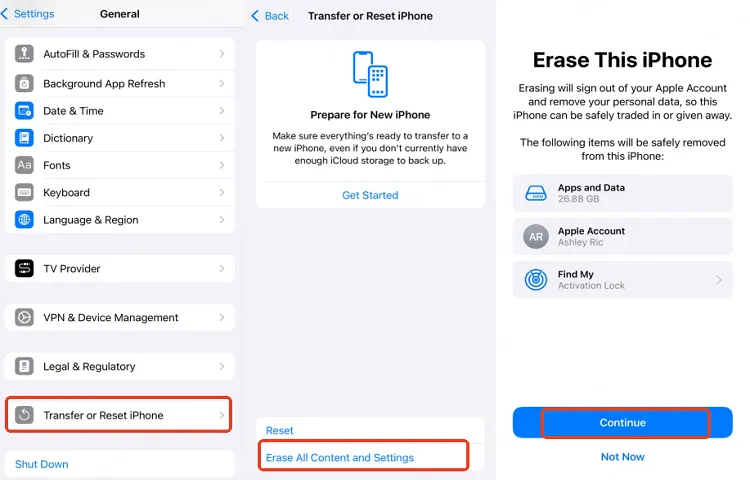
This method only works if your device is responsive and you remember your passcodes. If the iPhone is frozen, stuck in a boot loop, or you can’t access the screen, use the DFU method instead.
See also: Which Older iPhone has the Best Camera | Price and Specification
If you’re sticking with Apple’s official tools, iTunes is still a solid way to flash your iPhone — especially when you want to fully reinstall or restore iOS. It might not be as flexible as some third-party tools out there, but it gets the job done when used right.
Here’s how to pull it off step by step:
Go to ipsw.me and download the IPSW firmware that matches your exact iPhone model. Make sure the file is still signed by Apple, or iTunes won’t accept it.
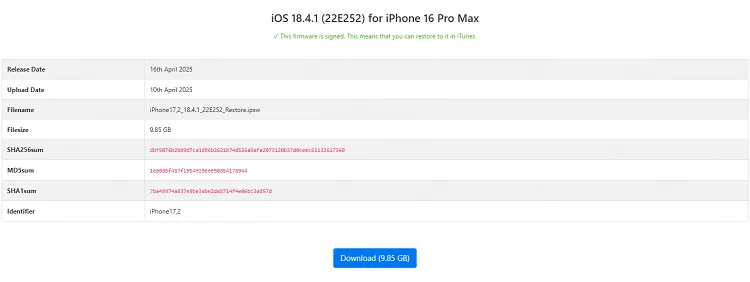
Make sure you’re running the latest version of iTunes. Open it up and plug in your iPhone with a USB cable.
When your iPhone asks for permission, tap Trust so your device and computer can talk to each other.
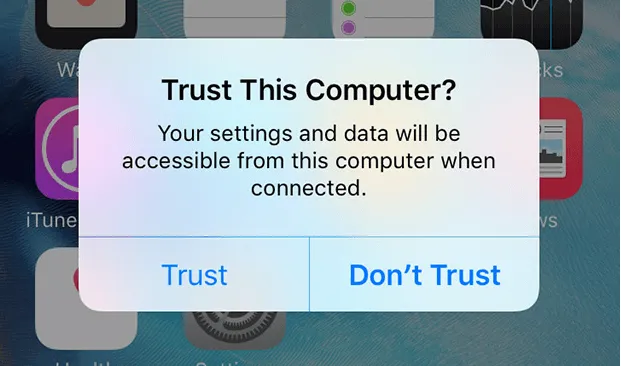
To flash using iTunes, your iPhone needs to be in Recovery Mode. Use the right button combo for your iPhone model to trigger this.
| iPhone Model | How to Put iPhone into Recovery Mode |
| iPhone 8 and later | Press and quickly release the Volume Up button, then press and release the Volume Down button. Press and hold the Side button, don’t release it until you see the Recovery Mode screen, which appears after the Apple logo. |
| iPhone 7 / 7 Plus | Press and hold the Volume Down + Sleep/Wake buttons together for a few seconds. When you see the Recovery Mode, release the buttons. |
| iPhone 6 and earlier | Press and hold both the Home + Sleep/Wake buttons at the same time. When the Recovery Mode appears, release both buttons. |
Once your phone is in recovery mode, go to the Summary section in iTunes. Now, hold the Shift key (on Windows) or the Option key (on Mac) and click Restore iPhone.
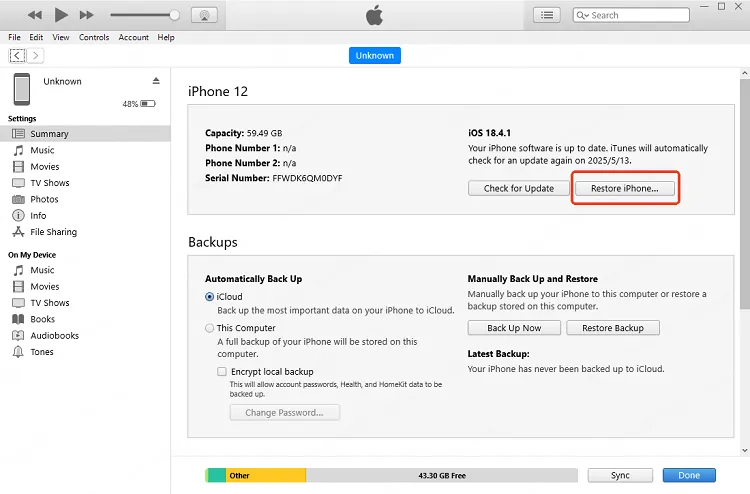
Select the IPSW file you downloaded earlier. Confirm the action, and let iTunes handle the flashing process.
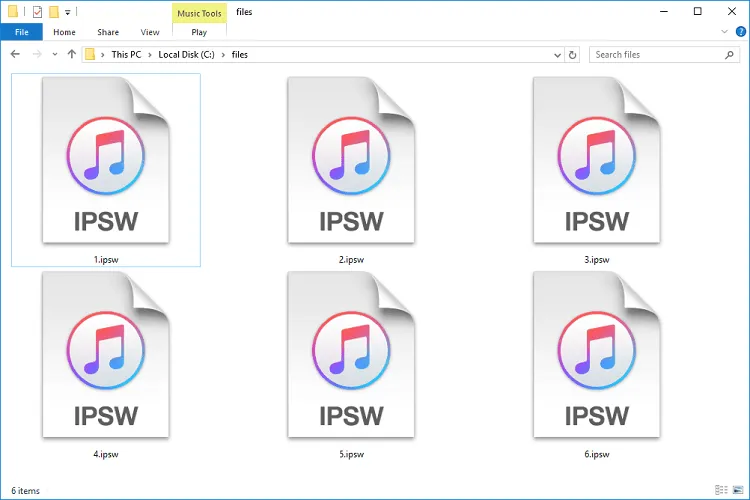
Sit tight — iTunes will reinstall the firmware and reboot your iPhone once it’s done. You’ll be back to a clean iOS setup in no time.
See also: How to Know the Location of your WhatsApp Photos Stored on iPhone & Android
Using a computer to flash your iPhone gives you a more advanced and flexible way to reset, repair, or upgrade your device. This is just like using a laptop to flash your Android phone. It’s the go-to method when your phone is acting up — maybe it’s frozen, stuck on the Apple logo, or constantly crashing. With the help of powerful iOS repair tools, you can reinstall the firmware, fix system glitches, and bring your iPhone back to life — often without losing any data.
Here are three reliable tools you can use to flash your iPhone from a computer:
Let’s walk through how each one works and how to get the best results.
If you want a reliable and beginner-friendly solution to flash your iPhone, iMyFone Fixppo is a strong contender. It’s a professional-grade iOS repair tool that handles a wide range of system issues — from update failures to boot loops — without requiring deep technical skills.
One major reason people love Fixppo is that it can flash your iPhone firmware without wiping your data, which is a big deal when you’re trying to fix problems without losing photos, chats, or settings. In just a few steps, you can refresh your iOS and have your iPhone running smoothly again.
Here’s how to flash iPhone 6/7/8/X/11/12/13/14/15/16 using iMyFone Fixppo:
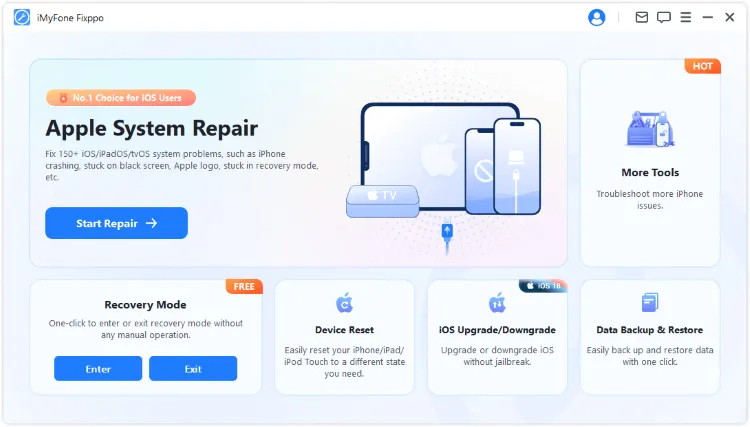
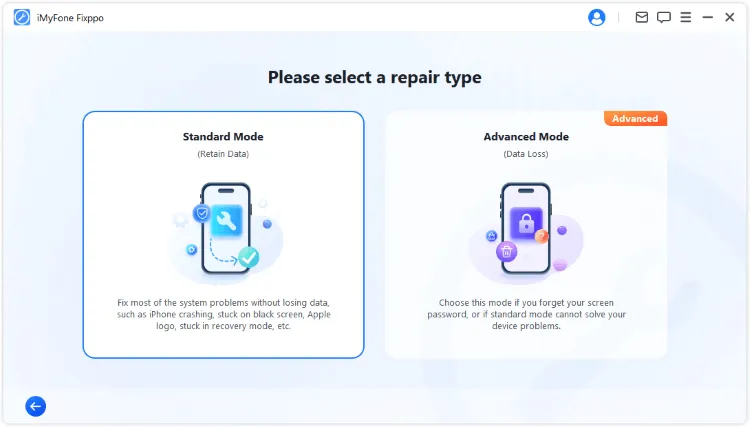
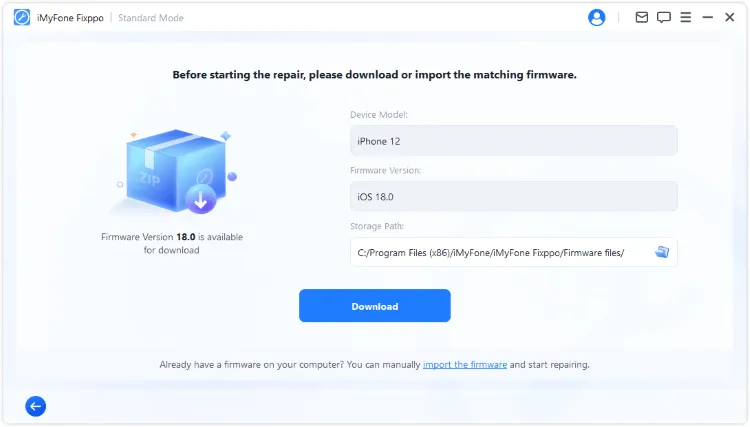

Once complete, your iPhone will automatically restart with the newly installed iOS — good as new, with no data lost. It’s an easy, efficient way to flash your iPhone like a pro, without the drama.
See also: How to Flash an Android Phone with the Power Button | Full Guide
UltFone iOS System Repair is another powerful tool that makes flashing simple — especially for fixing iPhones stuck in recovery mode, frozen screens, Apple logo loops, or black/blue screen issues. The big win here? It doesn’t touch your data.
Follow these steps:




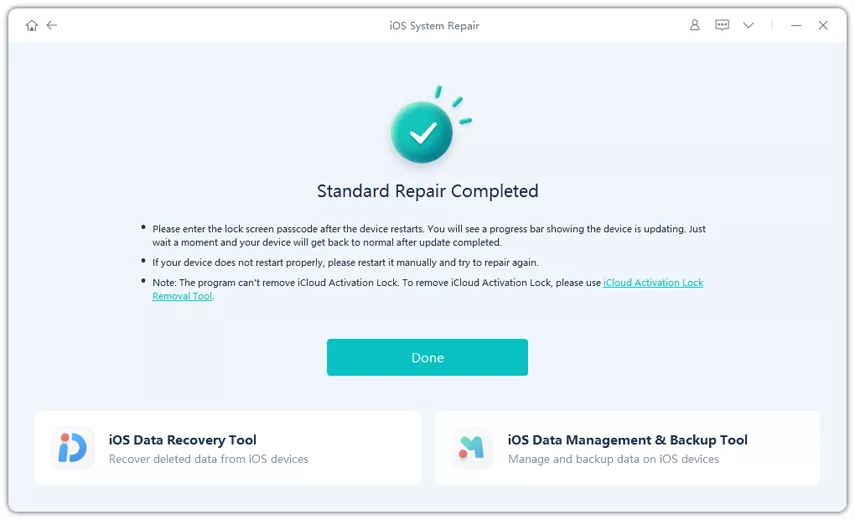
UltFone is especially useful when your phone is frozen or stuck, and you want a one-click solution that protects your data while solving the problem.
See also: How to Fake Location on iPhone Without Your Computer
If you want more advanced options — like upgrading/downgrading iOS, jailbreaking, or managing your device deeply — 3uTools is the ultimate toolkit. It’s not just for flashing; it’s a full iOS management suite.
Before you begin, back up your data using iTunes, and be sure to check the “Don’t erase user’s data” box inside 3uTools if you want to keep your files.
Here’s how to flash with 3uTools:

Your iPhone will restart automatically when flashing is complete. If you’re comfortable digging a little deeper into the technical side, 3uTools gives you plenty of power and precision.
See also: How to Import Contacts from Gmail to Phone | Step-to-Step Guide
Flashing an iPhone means reinstalling or updating the iOS firmware to fix system issues or improve performance.
Yes, tools like iMyFone Fixppo and UltFone allow you to flash your iPhone without erasing your files.
Flashing is completely safe when done with trusted software and following the correct steps.
You can flash with or without a computer—DFU mode and reset options are available on the phone, while iTunes or third-party tools require a PC.
Always back up your data and make sure the device is fully charged before starting the flashing process.
If your iPhone is acting up or you’re planning to upgrade the firmware, you may need to flash it doesn’t have to be complicated. With the right tools in your hands, the process becomes smooth and stress-free.
At this point, you’ve seen how each method works — from using buttons to smart tools like iMyFone, UltFone, or 3uTools. Now, pick the approach that fits your situation best and take control of your iPhone.
If you find this article helpful, kindly share your thoughts in the comment section and follow us on our social media platforms on X (Silicon Africa (@SiliconAfriTech)), Instagram (SiliconAfricaTech), and Facebook (Silicon Africa).