Physical Address
60 Ekwema Cres, Layout 460281, Imo
Physical Address
60 Ekwema Cres, Layout 460281, Imo
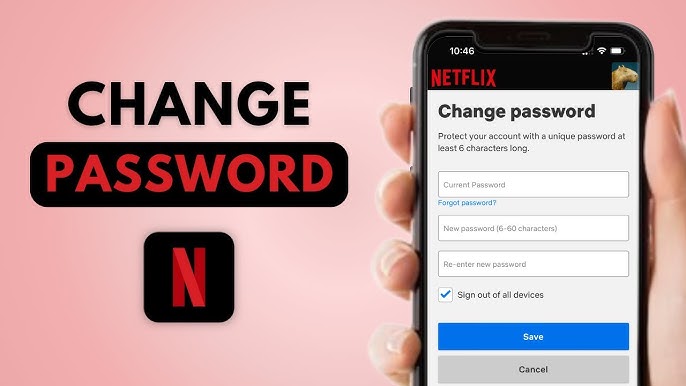
Watching movies and TV shows online has become one of the easiest ways to relax after a long day. And when it comes to streaming, Netflix is one of the most popular choices around the world. From action-packed films and fun family cartoons to award-winning series and exclusive Netflix originals, there’s always something to enjoy.
But while Netflix offers great entertainment, it’s also important to keep your account safe and secure. Maybe you want to stop someone else from using your account, or perhaps you’re just trying to stay one step ahead of hackers. Whatever the reason, knowing how to change your Netflix password is one of the smartest things you can do.
In this easy-to-follow guide, we’ll show you everything you need to know from how to change your Netflix password on your phone or computer to how to kick out unwanted users and protect your profile.
There are two ways to change your Netflix password. It all depends on the gadget you’re on at the time of wanting a change.
If you’re using Netflix on a laptop or desktop browser, changing your password is very straightforward. Follow these steps:
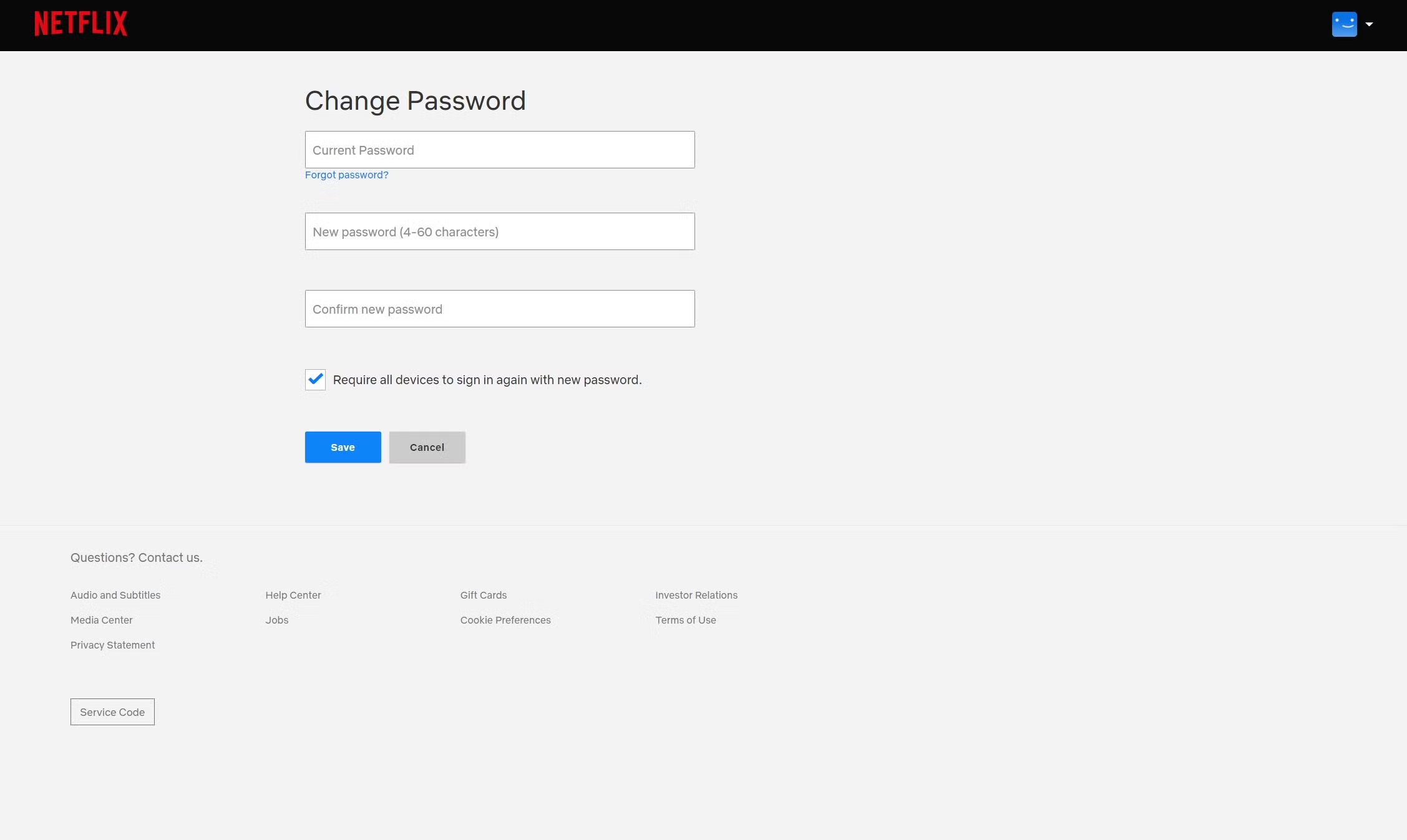
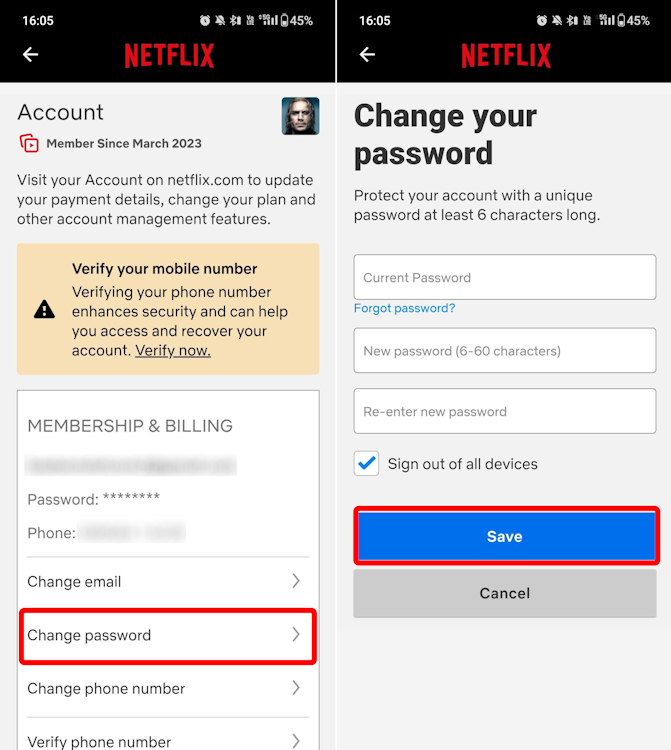
More people now watch Netflix on their mobile phones than on TVs. If you’re one of them and wondering how to change Netflix password on phone, the process is just as easy.
Using the Netflix app:
Using a mobile browser:
Read: Netflix’s Revenue Increases by 12.5% to $10.54 Billion in Q1 2025, Stops Subscriber Base Counts
Netflix started in 1997 as a DVD rental company, sending movies to people through the mail. Over the years, it has grown into one of the biggest and most popular streaming platforms in the world. Today, more than 230 million people from all over the globe use Netflix to watch their favourite TV shows, movies, and documentaries all from the comfort of their home.
One reason Netflix is so loved is that it offers content in over 30 languages and has something for everyone, if you enjoy action films, romantic comedies, science fiction, or true crime stories. The platform is also famous for its original shows and movies that you can watch on your phone, tablet, smart TV, or computer, making Netflix easy to enjoy anytime, anywhere.
But with so many people using Netflix and sometimes sharing accounts with friends and family, it’s very important to keep your account safe. If someone else gets access to your account, they can change your settings, mess with your watch list, or even lock you out.
That’s why knowing how to change Netflix password is one of the first and most important things every user should learn.
After you change your Netflix password, the platform automatically sends you a Netflix password change email to confirm the update. This email is a safety feature meant to keep you in the loop, just in case the change wasn’t made by you.
It acts like a virtual alarm bell, alerting you right away that your account details have been updated. If you made the change, great! But if you didn’t, this email is your first warning sign that someone else might have accessed your account without your permission.
Netflix keeps things simple but informative. The email will usually include:
If you received a Netflix password change email and you’re sure it wasn’t you, act fast. Here’s what you should do:
Also, see: Four Kenyans Claim Consent Breach in ‘Free Money, Netflix Documentary
Netflix has different subscription plans, and each determines how many devices can stream simultaneously:
| Plan | Number of Devices (Simultaneous Streaming) | Video Quality |
|---|---|---|
| Basic | 1 | Standard |
| Standard | 2 | Full HD |
| Premium | 4 | Ultra HD/4K |
Ever feel like someone else might be using your Netflix? Maybe your “Continue Watching” list is full of shows you didn’t start, or your viewing suggestions seem off. If something doesn’t feel right, it’s a smart idea to check who’s been logging into your account.
Netflix lets you see exactly which devices have been used to stream content on your profile, and it only takes a minute to find out.
To see who else has access to your Netflix account:
You’ll see a list that shows:
If you notice a device or location you don’t recognize, it could mean someone else is using your account. Here’s what to do:
If you get a Netflix password change email and you’re sure you didn’t change it yourself, don’t wait, take action right away to protect your account.
Here’s what you should do:
You should see this: Netflix Increases Subscription Prices in Nigeria
No. Use unique passwords for every platform to avoid multiple accounts being hacked if one is compromised.
Yes. Click on “Forgot password” on the login page to reset it via email or SMS.
Yes, if they have your login info. Check your Recent device activity to see all active sessions.
At least once every 3 to 6 months, especially if you share your account.
No. Use unique passwords for every platform to avoid multiple accounts being hacked if one is compromised.
Learning how to change your Netflix password is an easy but important way to keep your account safe. Whether you’re stopping someone else from using it, updating an old password, or just being careful online, changing your password only takes a few minutes. You can do it using your phone, computer, or any browser.
Keep in mind that Netflix doesn’t show your current password. If you forget it, you’ll need to reset it. Also, check your account often to make sure no one else is using it.
If you found this article useful, we’d love to hear from you! Drop your thoughts in the comments below. And don’t forget to connect with us on our social media channels for more tech tips and valuable content. Join our community and stay updated on all the latest insights!