Physical Address
60 Ekwema Cres, Layout 460281, Imo
Physical Address
60 Ekwema Cres, Layout 460281, Imo
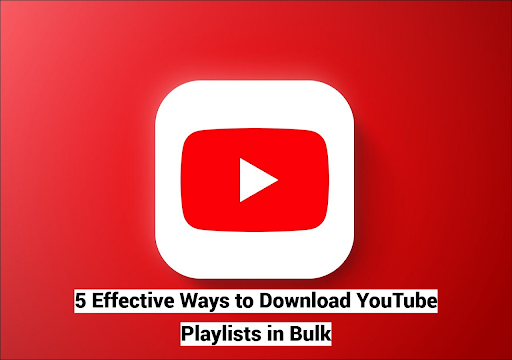
YouTube playlists are great for music mixes, educational programs, exercise videos, and podcasts. Continuously streaming these playlists might drain bandwidth and impede offline access.
If you’re travelling, working offline, or want uninterrupted play, understanding how to download YouTube playlists in bulk can make a significant difference.
Fortunately, several options are available, ranging from simple web tools to complex applications. Here are five of the best ways to bulk-download YouTube playlists.
These include sophisticated apps like EaseUS Video Downloader, dependable browser extensions, and command-line tools for techies. We’ll cover VLC Media Player and Internet Download Manager for a comprehensive overview.
This article covers Windows, Mac, and mobile users who want to keep their favourite playlists offline conveniently.
There are 5 effective ways to download YouTube playlists in bulk: EaseUS Video Downloader, online playlist downloaders, browser extensions, command line tools, and VLC Media Player.
EaseUS and online tools offer quick, user-friendly options, while extensions and command line tools like [yt-dlp] provide more control. VLC can also save playlist videos, but it is less efficient for bulk use.
Bulk YouTube playlist downloader EaseUS Video Downloader is popular and easy to use. This Windows and macOS all-in-one video downloader helps you save YouTube playlists, channels, or videos in a few clicks.
You can download MP4, MP3, or 4K files based on your needs. Unlike many online programs, EaseUS saves time with quicker download rates and batch processing.
EaseUS Video Downloader makes downloading large YouTube playlists easy. Start storing instructional information, music videos, or channels with these simple steps:
Step 1. Launch EaseUS Video Downloader on your PC. Click on “YouTube” from the main screen.

Step 2. Copy the YouTube video or playlist URL to download. Return to EaseUS, click on “Add URLs” and click “Paste Link.” The app automatically detects a movie or playlist and fetches the media assets.

Step 3. Choose your video resolution and format (up to 8K or 4K). You may also choose to extract subtitles if necessary. EaseUS saves files to your folder after downloading.

Downloading YouTube playlists quickly and without installation is easy using online playlist downloaders.
These browser-based apps let users download films or playlists without installing software. They’re great for infrequent users or those who prefer lightweight desktop apps.
KeepVid, a popular online downloader, supports YouTube, TikTok, Twitter, Facebook, and more. In addition to downloading videos, it enables SRT subtitle download, which is useful for saving captions.
How to download YouTube playlists and videos using KeepVid:
Step 1. Copy the YouTube playlist or video URL to download.
Step 2. Visit KeepVid.com in your browser.
Step 3. “Paste the URL” into the site’s entry form.
Step 4. Press Enter and let the tool process the link.
Step 5. Select your file format and quality, then click “Download.”
Downloads are fast and dependable using KeepVid. Due to its browser-based nature, it may not enable mass playlist downloads like desktop programs. Larger downloads may benefit from specialist software like EaseUS Video Downloader for improved control and speed.
Read Also: How to Transfer your Playlist from Apple Music to YouTube Music (Full Guide)
Browser extensions make downloading YouTube playlists easy without installing anything. These applications connect to Chrome or Firefox to clip YouTube videos while browsing. Browser extensions allow casual users to download on the go and batch download with a few clicks.
YouTube Playlist Downloader is a recommended Chrome and Firefox add-on. Downloads YouTube playlists and videos from multiple streaming services. The extension supports MP4, MKV, and WebM file formats, and audio track extraction. Follow the steps below:
Despite their convenience, use third-party addons with caution. Check their reviews and download them from official browser shops to avoid viruses.
Due to its dependability, speed, and extensive capabilities, EaseUS Video Downloader is recommended for larger playlists and more secure downloads.
Command-line tools enable techies to bulk-download YouTube playlists in powerful and configurable ways.
These solutions are more efficient, support more formats and platforms, and can manage big playlists better than browser extensions or internet downloaders. YouTube-DL, an open-source command-line tool, is appreciated for its versatility and speed.
It takes basic command-line and Python knowledge, but can be broken down into steps. How to begin:
Despite its complexity, YouTube-DL allows users to select the format, quality, subtitles, and metadata. For those who prefer a simpler interface, EaseUS Video Downloader remains a strong option.
VLC Media Player is an open-source, multipurpose media player. One of its lesser-known but significant functions is downloading YouTube playlists directly without third-party websites or browser add-ons.
A trustworthy approach for tech-savvy individuals, though it may not have the easiest interface or produce high-quality output like specialist downloaders. Let’s see how:
Step 1. Copy the URL of the YouTube playlist you wish to download. Launch VLC Media Player. Select “Convert/Save” from the “Media” dropdown on the top menu.
Step 2. Select “Network” in the window. Enter your copied YouTube playlist URL. Select “Play” from the “Convert/Save” menu.
Step 3. VLC plays the first playlist video. Windows users can get the video file’s direct URL under “Tools > Codec Information,” while Mac users may use “Window > Media Information.”
Step 4. Copy the “Location” URL at the bottom of the Codec Information box. Put this URL in your browser’s address bar. Once the movie loads, right-click and choose Save video as… to download.
Depending on user preferences, there are several viable methods to mass download YouTube playlists.
EaseUS Video Downloader is the easiest and most reliable option, offering high-quality output and straightforward processes.
Online playlist downloaders, such as KeepVid, and browser plugins, like Video DownloadHelper, provide convenience.
Tech-savvy users may prefer YouTube-DL or VLC Media Player for manual downloads. EaseUS Video Downloader is the greatest all-in-one playlist downloader, combining speed, ease, and customization.