Physical Address
60 Ekwema Cres, Layout 460281, Imo
Physical Address
60 Ekwema Cres, Layout 460281, Imo

Knowing how to install APKs on Android is easier than it sounds, and you can do this in just a few quick steps: You download the APK file, allow your phone to install apps from unknown sources, tap the file, and the installation starts.
In 2025, Android is that flexible and customizable system we have come to know and love, whereby you are free to install applications even outside the Play Store via APKs. Perhaps it’s to test a beta app, download something not available in your region, or tinker with open-source tools, APKs give you extra room for enjoying your phone your way.
The only thing you have to be mindful about is where you download from to keep your device safe and working well. Below is a breakdown of everything you’d want to know-from what APKs really are to steps, fixes, and safety checks you’re not to skip in installing APKs on Android in 2025.
That said, as we gist through this, you are about to see just how easy it is to install APK on your Android phone-be it learning how to install APK on Android from a PC, how to install APK on Android 15, or even how to install APK on Android 12. Once you have mastered the flow, it becomes second nature.
APK stands for the package format used by Android to distribute and install apps. It’s typically an Android application archive format package file that contains all of the necessary components for the app to run, such as code, resources, and manifests. Think of it like the .zip for Android applications.
That’s an APK, or Android Package: in other words, the Android equivalent of .exe files on Windows or .dmg files on macOS. For most users, though, the APK process is invisible, because they simply download their apps directly from the Google Play Store; but APKs allow manual installation of apps, which lets you install software that otherwise might not be available through official channels.
In 2025, APKs remain one of the most popular ways to get applications for people who want early access to new features and region-restricted apps, and for open-source software.
Read Also – How to Fix Google Sorry Automated Queries | Full Guide
So, there are several different reasons whereby you might want to install APK files on your Android device. For example,
However, the installation of APKs themselves is not without risks, with malware or incompatibility problems possible.
Also Read – List of CMD Commands | What are some CMD Prompt
All right then, let’s get to the main gist. This is how you install APK on an Android phone in the easiest way possible.
Before I give the steps, we have to enable your device to install applications from unknown sources. That’s an important step; it will tell your phone that it’s okay to install applications that are not from the Play Store.
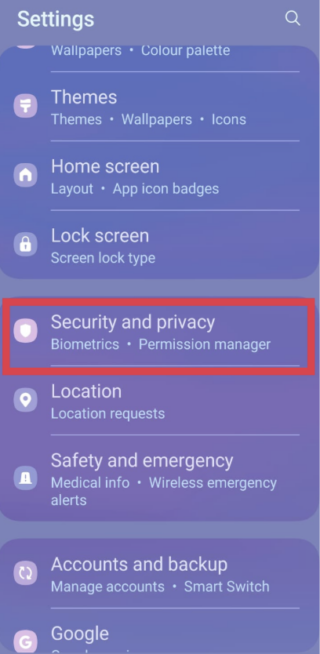
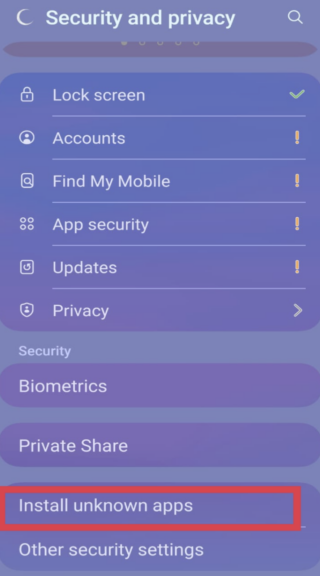
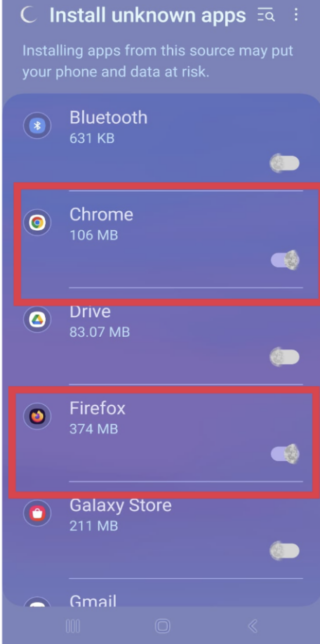
With the device ready, locating the APK file and downloading it should be the next step.
Download the file and now it’s time to install!
Once installed, you will see the app alongside your apps. You can manage these apps like any other app on your device.
Read Also – Here is How to Flash your Android Phone without a computer 2025
Steps for users on Android 12 are also quite similar, but the interface is slightly cleaner.
Here’s how it flows:
Android 12 made that process a bit more organized, but nothing confusing.
Android 15 is the newest release to come out in 2025 but while everything may look more modern, the process remains very familiar.
Here is how to install APK on Android 15:
On Android 15, you’ll also receive more security warnings if the APK is possibly malicious or out-of-date; just make sure you trust where it’s coming from.
Also Read – How to Fix ‘Not Registered on Network’| Step-by-step Guide
Sometimes the APK might be on your laptop-maybe sent by someone, or you downloaded it while you were doing some other work. No sweat-it’s pretty easy to transfer to your phone.
Well, that’s a great route for those who download apps from developer websites, GitHub, or PC-only pages.
Some applications are distributed as bundled APKs and their installation differs slightly:
Read Also – Chaturbate Bad Gateway Error | How to Fix Bad Gateway Error
APK file installation can be safe, but with care. Even so, APKs from unofficial sources might contain malware, spyware, or other malicious code compromising device security or even stealing personal data.
While in 2025, Android includes security features such as Google Play Protect and more strict permission controls that can help mitigate risk, it’s not infallible. To stay safe:
You can minimize risks by following steps and tips below for safe installation of APKs.
Also Read – How to Fix Google Sorry Automated Queries | Full Guide
Even with a step-by-step and careful process, you may encounter some problems during the installation process of APKs. Here are some common issues along with their solutions:
Solution: Make sure that for the application you’re opening the APK with, the permission of “unknown sources” is on. For newer versions of Android, make sure that under Install unknown apps for your particular browser or file manager, the permission is granted.
Solution: Re-download the APK from a source you can trust. Ensure that the download went through correctly and that the file-size is correct according to the source.
Solution: You may want to try deleting some unwanted apps or media files on the device and then attempt to install again.
Solution: Make sure the APK is for your device’s Android version; refer to any requirements listed by the developer of the application.
Solution: After installation, restart your device. If you still encounter any problem, reinstall the APK or check for updates from the developer.
Generally, APKs should work on most Android devices that are set up to allow app installations from unknown sources, but there are some differences that may cause incompatibility: different versions of Android and different hardware configurations.
Normally, installations of APKs will not be harmful to your devices at all. However, installing a beta version that is unstable, or a virus-infected file can result in crashes and slow down the performance.
These updates need to be downloaded separately and installed. A few applications may have an in-app update mechanism, but generally, it requires a fresh download of the updated APK file from the developers’ website or any other trusted source.
Indeed, this is the easiest and most useful thing you, as an Android user, will ever learn: how to install APKs on Android. Once you learn these few simple steps-download the file, allow unknown sources, tap install-you can enjoy apps from anywhere.
Irrespective of whether you are finding out how to install APK on Android 12, how to install APK on Android from a PC, or even how to install APK on Android 15, the process remains smooth and familiar. Just stay safe, use trusted sources, and enjoy the freedom that makes Android fun.
If you find this piece useful, kindly leave a comment and follow for more updates
Facebook at Silicon Africa
Instagram at Siliconafricatech
Twitter at @siliconafritech.