Physical Address
60 Ekwema Cres, Layout 460281, Imo
Physical Address
60 Ekwema Cres, Layout 460281, Imo
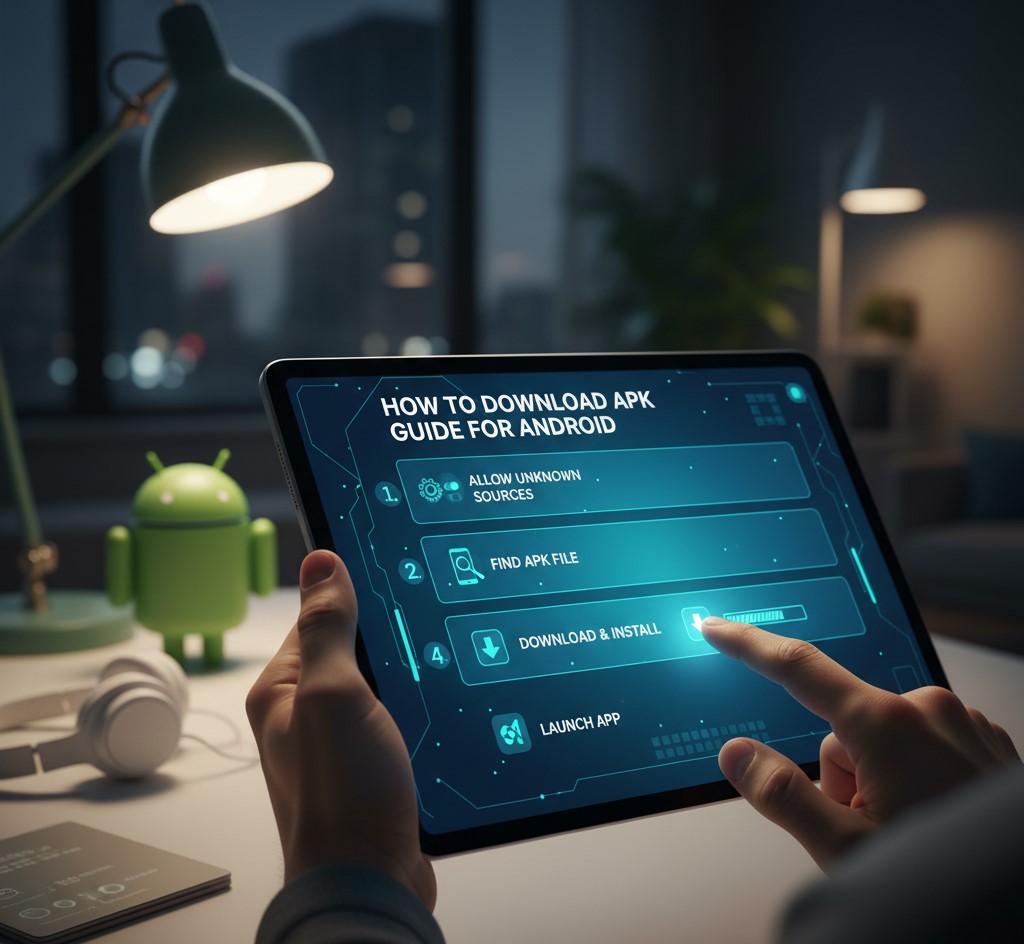
In using Android device, you will definitely come across the word “APK”, which is the format every file and application comes in. To be able to utilize these apps, you must understand how to download APK for your android. These APK (Android Package Kits) file consists of all the resources and code of an Android application.
The file format of the applications used in the android operating system is the APK file (Android Package Kit file format). In regular application, users download apps via the Google Play Store, which works with APK files in the background. Nonetheless, it is possible to manually install APKs that are downloaded via third-party sources on Android as well.
This writing will dig deep into the nature of APK files, guide on how to download APKs are used, its legality and the specific steps on how to download and install an APK to your android phone.

Android Package Kit is also referred to as APK. It is essentially a zip file that contains all the components of an android application (code, resources, certificates, etc.). In downloading an app at Google Play Store, the store offers an APK file to be installed in the system. You can think of an APK as an Android installer (like an EXE on Windows).
Beneath the hood, each APK ends with .apk and can be opened on a device or extracted using standard archive tools. The OS uses this file to install the app, adding an icon to your home screen or app drawer and also integrates it into your system.
Check out How to Know the Location of your WhatsApp Photos Stored on iPhone & Android
The APK guides (like this one) will provide instructions on how to obtain and install such APK files manually. They normally guide you on how to do it: allowing the installations of unrecognized sources, locating a reliable APK provider, downloading the file, and launching it. Most versions of Android today will require you to first grant permission to install from “unknown sources”.
The official Android documentation notes that “most Android implementations allow users to manually install APK files only after they turn on an ‘Unknown Sources’ setting”.
Practically, your guides will give you the instruction to enter Settings > Security (or Settings > Apps and notifications > Special application access > Install unknown apps) and turn off the button of your browser or file manager. This allows Android to take external apps, not in the Play Store.
The guide also stresses on the acquisition of APKs in a safe way. You are supposed to do so on quality sources (covered on the legality below). After download, you tap the APK in your download and respond to the on-screen instructions. The majority of manuals contain screen shots or step by step bullet lists.
This process is usually as follows: download the APK, enable “Unknown Sources,” open the APK file to install, and then confirm installation. An APK guide walks you through each click or command so you can turn the raw APK file into a working app on your phone.
Downloading an APK file is not inherently illegal. The APK format itself is simply a container for an app’s code. What matters legally is what’s inside. If you download an app’s APK from the official developer’s website or a trusted store, you are usually fine.
APK files are legal to download as long as the source is legitimate. Many developers offer direct downloads of their applications on their websites in case of a user wishing to have the most updated version or alternative to Google Play.
However, free downloading of pirated or paid apps is illegal. Downloading an APK on a site where the author of the app has not licensed this is a violation of copyright (particularly when the app is usually paid money to use). That is, APK can only be illegal when it holds pirated software.
Other than copyright, APKs may be dangerous when they are obtained through dubious sources since they have a potential of concealing malware. Always be careful: you can only download APKs of the developers or any large reputed repositories. APK downloads from trusted sources are legal, but obtaining paid apps without permission is not.
See also: How to Transfer Everything from Your Old Phone to New Phone without Wi-Fi
On an Android device, one does not require any special tools to install an APK after one has permission. Android has a package installer which identifies and executes the APK files. It is simply a matter of opening the downloaded file in your file manager or notification bar and agreeing to the prompts.
On the PC, opening or analyzing an APK is just a ZIP file, so any archive tool (WinZip, 7-Zip, etc.) can be used to extract it. An APK can only be run in an Android environment: Windows 11 can run APKs with an official Amazon Appstore via its Windows Subsystem for Android.
Similarly, Android emulators like BlueStacks or an ADB tool from the Android SDK can install APKs on Windows or Mac.
To install on Android, the OS handles APK installation without extra apps (aside from granting permission). To use APKs on PC, you would use emulation or the Android subsystem. But for normal mobile APK installation, just the built-in package installer (triggered by opening the file) is all you need.
To turn an APK file into an installed app on your Android device, follow these steps:
Step-by-step shows that after enabling unknown sources, you simply “open your file manager and go to the Downloads folder. Tap the APK file to start the installation”. This will “turn [the] APK file into an app” on your device. No conversion is needed beyond installing it.
Manually installing an APK means doing it without Google Play. Here’s how:
First “allow apps to install from unknown sources,” then simply “download and open APK files from trusted sites to get new apps on your Android”. They emphasize using trusted sites and giving the browser permission to install. The built-in Android process will guide you through and place the app on your device once done.
Also Read: 10 ways to Stop your Android Phone from Hanging 2025
In order to download APK file, you usually enter the name of the app into the search engine along with APK, but only on the trusted sites. The APKMirror, APKPure, or the official site of the developer can be used as popular and safe APK repositories. To illustrate, technological blogs commonly suggest such websites as APKMirror and APKPure as they check the files.
As one guide advises, “only download APK’s from trusted sources like XDA Developers or big-name Android blogs”. XDA Developers forum is a well-known repository for official app APKs (e.g. Google Play Store).
Steps to download safely:
For example, if you wanted the latest Google Play Store APK, you could visit XDA’s download list and tap the link on your Android device. After enabling unknown sources, simply tap “Download” and then tap the file in the notification bar to install. If you did download it on a PC instead, copy it to the phone’s storage (e.g. via USB) and then open it: you might use a file explorer app and select “Package Installer”.
Always scan the APK for viruses if in doubt, and uncheck unknown sources again after installing for security. By carefully following these steps – choosing a reputable site, ensuring the source is legitimate, and using Android’s installer – you can successfully download and install an APK on your device without incident.
Explore about How to Fix Google Sorry Automated Queries | Full Guide
Common Causes:
Insufficient Storage: Lack of enough space for installation.
Incompatible Android Version: The app requires a newer OS.
Corrupt APK or Play Store Issues: The download or APK file is faulty.
Security Restrictions: Unknown sources not enabled.
Play Protect Blocking: Google Play Protect flags the app.
To use third party apps or install APK files on Android devices, you need to enable unknown sources from the Settings.
XAPK Installer
Downloading and installing an Android APK file manually gives you more flexibility over where you get apps. As long as you respect copyright law and only grab apps from legitimate sources, using APKs is perfectly legal. When you carefully follow these steps—enabling app installs, downloading to your device, and then opening the APK—you effectively “turn” the APK into a working app on your Android device.
Always double-check the source and scan new APKs. With these precautions, you can safely expand your Android app choices beyond the Play Store.